Samsung SWD-M100ZKECLW User Manual
Page 110
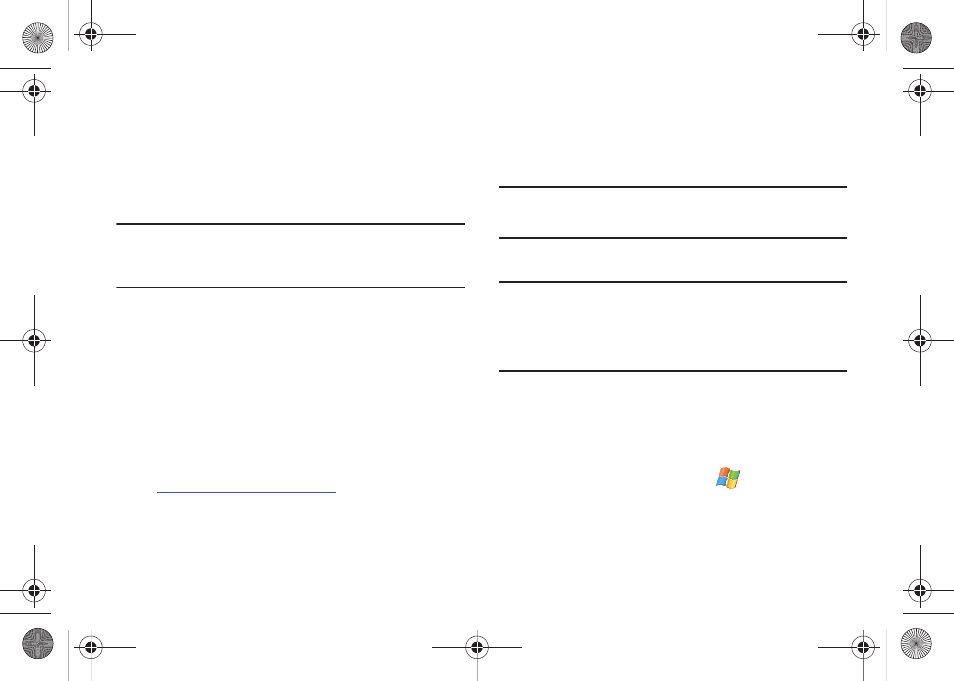
107
8.
If your device has an available firmware update, click the
Update button and follow the onscreen instructions.
– or –
Click Close. The Update button is greyed-out and there is
currently no available update.
Warning!: Firmware update can delete any information, data or purchased
applications from the Mondi device. It is recommended that you
back up any important information and remove the microSD card
prior to this update.
Installation of the Connection Manager Application
The following is a list of the minimum computer requirements
necessary to run this application:
–
Microsoft Windows® XP
–
Intel Pentium 2 GHz or higher
–
512 MB of dedicated RAM (not shared for video)
–
4X CD-ROM (DVD drive)
1.
Download the latest application executable (exe) from the
Downloads tab > Software link:
2.
Launch the downloaded TWC mWiMAX Connection
Manager executable file.
3.
From the initial launch screen, click Next > Install. This
process installs the necessary mWiMAX device drivers.
• USB and other device drivers are also installed as part of this
process.
Note: These device drivers allow Mondi to recognize the direct USB
connection to the PC and provide the pass through of data between the
connected PC and the Web.
4.
Once the installation has completed, click Finish.
Important!: You must install the correct carrier’s Connection Manager
application to obtain a valid connection. If you can not connect or
you are directed to an incorrect WiMAX Customer portal, you
must re-install the correct Connection Manager application.
Installation of a new Connection Manager executable will replace
the previous installation.
Enabling the Phone as Modem (PAM) Mode
1.
Activate the onboard WiMAX modem by navigating to the
WiMAX CM page:
• From the Today screen, touch WiMAX CM (left softkey).
• From the Today screen, touch Start (
) > WiMAX CM.
SWD-M100.book Page 107 Friday, March 5, 2010 5:49 PM
