Samsung SGH-I467ZWAATT User Manual
Page 91
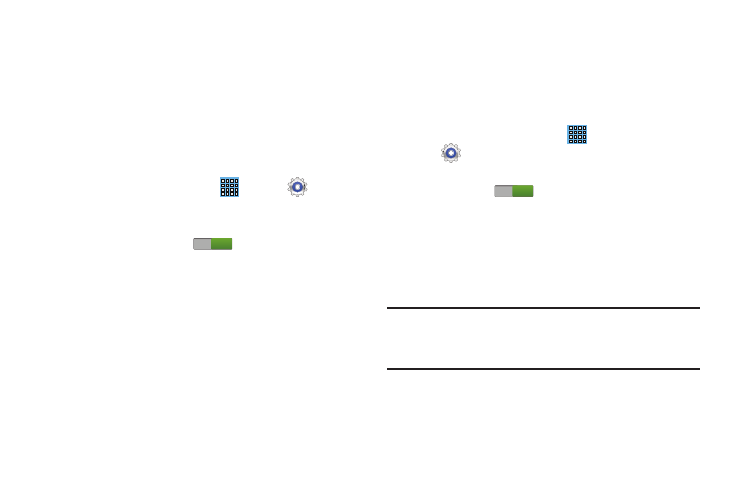
Finding Wi-Fi Networks
You can have your device automatically notify you of
available networks. For more information, refer to “Advanced
Settings” on page 121.
Turning Wi-Fi On
By default, your device’s Wi-Fi feature is turned off. Turning
Wi-Fi on makes your device able to discover and connect to
compatible in-range WAPs.
1. From a Home screen, touch
Apps ➔
Settings
➔ Wi-Fi.
2. Tap the ON/OFF slider, located to the right of the Wi-Fi
field, to turn Wi-Fi ON
ON
.
Scanning and Connecting to a Wi-Fi Network
When you turn on Wi-Fi, your device searches for available
Wi-Fi connections, then displays them on screen.
1. From any screen, touch the Time in the Status Bar.
The Status Details displays.
2. Touch Wi-Fi to turn Wi-Fi On. Your device automatically
scans for available Wireless Access Points.
3. When the scan is complete, touch a Wi-Fi network to
connect. If the Wi-Fi network is open, your device
automatically connects. If the Wi-Fi network is
secured, enter the password at the prompt to connect.
Adding a Wi-Fi Network Manually
1. From a Home screen, touch
Apps
➔
Settings.
2. Under Wireless and network, on the Wi-Fi tab, touch the
OFF / ON icon
ON
to turn Wi-Fi on.
3. Touch Add Wi-Fi network, then enter network
information:
• Network SSID: Enter the name of the Wi-Fi Wireless Access
Point (WAP).
• Security: Select the type of security used by the WAP.
Note: Depending on the Security protocol used by the WAP,
additional network information may be required, such as
a Password.
• Password: If the WAP is secured, enter the password or hex
key.
4. Touch Save to save the settings.
84
