Email, For more – Samsung SGH-I467ZWAATT User Manual
Page 58
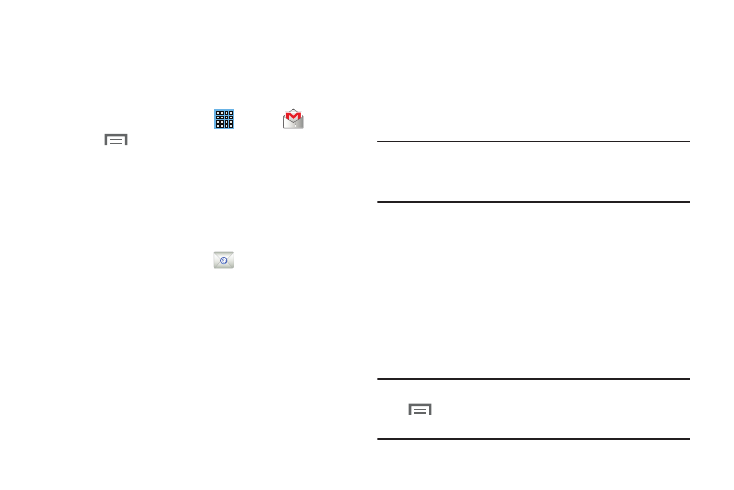
8. Tou
ch
Done.
The device communicates with the appropriate server
to set up your account and synchronize your email.
When complete, your email appears in the Inbox for
the
ac
count.
Note: To
configure email account settings at any time, use
• Send feedback: Fill out a Google feedback form.
• Help: Learn about using Gmail.
8. Touch SEND to send this message
Gmail Account Settings
1. From a Home screen, touch
Apps ➔
Gmail.
Menu ➔ Settings to access your gmail
settings.
2. Touch
Use Email to view and manage all your email accounts in one
application.
Setting up Email Accounts
1. From a Home screen, touch
Em
a
il
.
2. At the Set up email screen, ent
er an Email address and
Password, then touch
Next.
3. Your account’s incoming server sett
ings are different
depending on the kind of
email ser
vice for the account.
If you are asked What type of a
ccount?, touch the type
of account: POP3 account, IMAP account
, or Microsoft
Exchange ActiveSync.
4. If you are setting up a Microsoft Exchange ActiveSync
account, tap Manual setup at the top of your screen.
The Server settings screen displays.
5. Enter the required settings and touch Next.
The Account options screen is displayed.
6. Enter the desired information in the different fields,
then tap Next.
Note: For Microsoft Exchange ActiveSync accounts, the
Activate device administrator? screen may appear. Read
the information and touch Activate to continue.
7. Enter an account name for the email account just
added, which is displayed on the email screen, and
en
ter Your name, if required.
Menu
➔ Settings. Touch the account to display
Account settings.
Messaging
51
