Samsung SGH-I467ZWAATT User Manual
Page 105
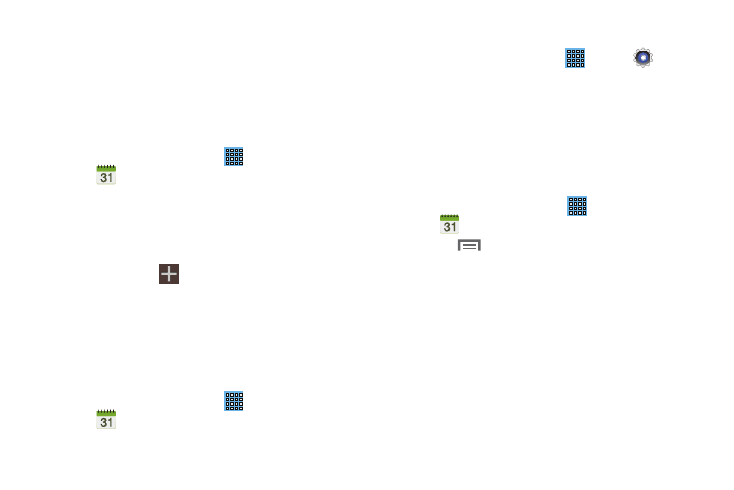
7. Touch Today to return to the current date.
8. Touch Calendars to configure which events to display.
Touch Add account to add additional accounts from
which calendar events can be synced.
Creating an Event or Task
To create an event or task:
1. From a Home screen, touch
Apps
Calendar.
➔
2. Double-tap the date for which you want to enter an all
day event or task.
– or –
Touch the date for which you want to enter an event or
task and touch
.
3. Touch the Add event or Add task tab.
4. Enter the event or task information.
5. Touch Save.
Add Additional Calendar Accounts
To add additional accounts:
1. From a Home screen, touch
Apps
Calendar ➔ Calendars ➔ Add account.
➔
– or –
From a Home screen, touch
Apps ➔
Settings
➔ Add account.
The Add account screen displays.
2. Touch an account type and enter your account
information.
Calendar Settings
To set up Calendar preferences:
Apps
1. From a Home screen, touch
➔
Calendar.
2. Touch
Menu ➔ Settings.
3. On the left side of the screen touch View settings, Event
notification, Sync settings, or one of your accounts.
Options display on the right side of the screen.
4. Touch fields on the screen to configure the Calendar.
• Some fields have preset values. Touch the field and touch the
desired value.
• Other fields have to be input. Touch the field and use the
on-screen keyboard to input information.
98
