Bluetooth, For more information, refer to – Samsung SGH-I467ZWAATT User Manual
Page 129
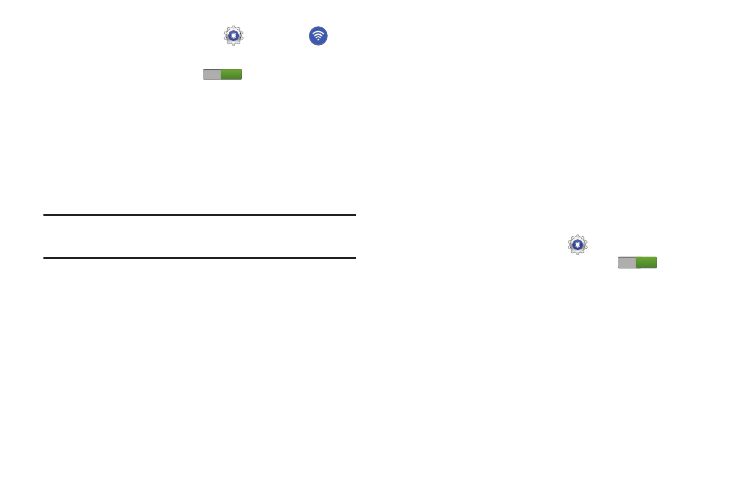
1. From a Home screen, touch
Settings ➔
Wi-Fi.
2. Touch the OFF / ON icon
to turn Wi-Fi on.
ON
3. Touch Wi-Fi Direct to display Available devices.
Your device begins to search for other devices enabled
with Wi-Fi direct connections.
4. When scanning is complete, touch a device name to
begin the connection process to another Wi-Fi Direct
compatible device.
Note: The target device must also have Wi-Fi Direct service
active and running before it is detected by your device.
The direct connection establishes, the status field
displays “Connected”, and your connected device is
displayed in the Wi-Fi Direct devices listing.
5. Touch End connection ➔ OK to end the Wi-Fi Direct
connection.
For more information, refer to “Wi-Fi Direct” on page 85.
Bluetooth
Use Bluetooth settings to manage Bluetooth connections, set
your device’s name, and control your device’s visibility.
Turning Bluetooth On or Off
To turn your device’s Bluetooth service On or Off:
� From any Home screen, touch the time, then touch
Bluetooth from the Quick Settings menu.
For more information, refer to “Quick Settings” on
– or –
From a Home screen, touch
Settings. On the
Bluetooth tab, touch the OFF / ON icon
ON
to turn
Bluetooth on or off.
For more information about using Bluetooth to exchange
information with other Bluetooth devices, see “Bluetooth” on
page 86.
122
