Back up and reset – Samsung SGH-I467ZWAATT User Manual
Page 152
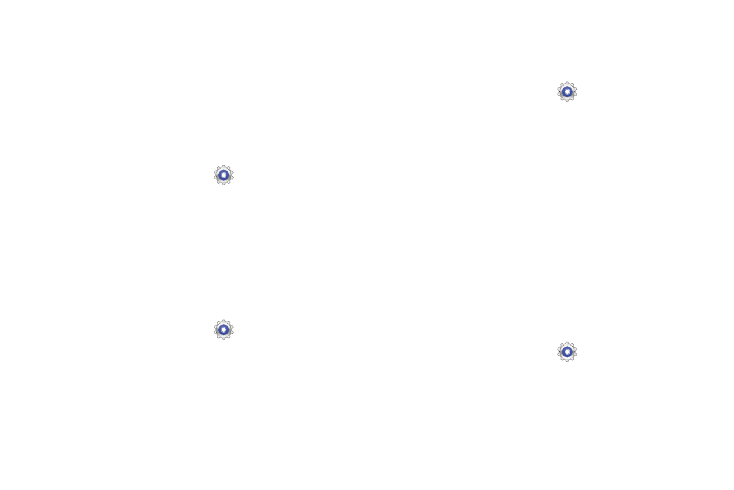
Back Up and Reset
You can also back up your data to the Google server and
reset your device to its factory defaults.
Backup and Restore
Back Up My Data
Enable or disable backup of your information to the Google
server.
Settings ➔ Backup
and reset.
1. From a Home screen, touch
2. Touch Back up my data to enable or disable back up of
application data, Wi-Fi passwords, and other settings
to the Google server.
Backup Account
If you have enabled the Back up my data option, then the
Backup account option is available.
1. From a Home screen, touch
Settings ➔ Back up
and reset.
2. Touch Backup account and touch your Google Gmail
account or touch Add account to set your Google Gmail
account to be backed up to the Google server.
Automatic Restore
When enabled, backed-up settings are restored when you
reinstall an application.
1. From a Home screen, touch
Settings ➔ Back up
and reset.
2. Touch Automatic restore to enable or disable automatic
restoration of settings from the Google server.
Personal Data
Factory Data Reset
Use Factory data reset to return your device to its factory
defaults. This setting erases all data from the device,
including Google or other email account settings, system and
application data and settings, and downloaded applications,
as well as your music, photos, videos, and other files. If you
reset the tablet in this way, the next time you turn on your
tablet you are prompted to reenter the same kind of
information as when you first started Android.
1. From a Home screen, touch
Settings ➔ Backup
and reset.
2. Touch Factory data reset.
The Factory data reset screen displays reset
information.
Settings
145
