Apps screen – Samsung SGH-I467ZWAATT User Manual
Page 38
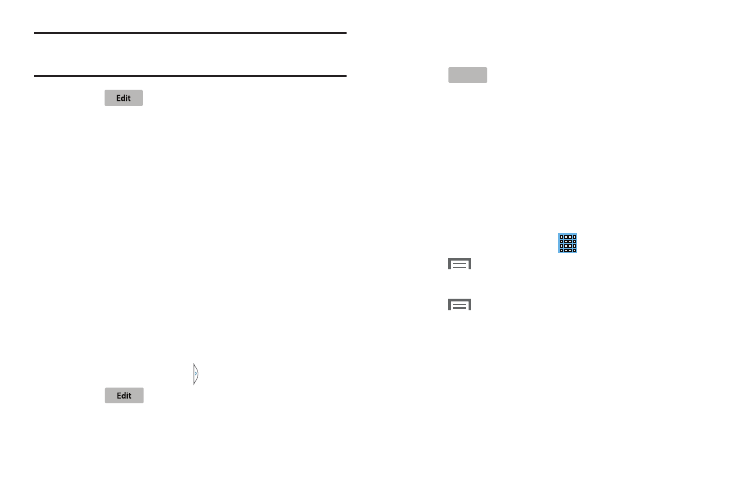
Note: Swipe across the screen vertically to view all Multi
Window Apps.
4. Touch
to customize the Multi Window Tray. For
more information, refer to “Customizing the Multi
5. Touch one of the icons to display a mini app pop-up.
The pop-up varies depending on the application.
Various controls display at the top of the pop-up and a
miniature version of the app displays in the body of the
pop-up.
6. Touch items in the body of the pop-up, such as an
email entry or keys on the Calculator.
For more information, refer to “Apps Screen” on page 31.
Customizing the Multi Window Tray
You can choose applications to display on the Multi Window
Tray and arrange them in any order.
Multi Window Tray.
1. From any screen, touch
2. Touch .
3. Touch and drag apps in and out of the tray or to
another position in the tray.
4. Touch
.
Apps Screen
The Apps screen displays all applications installed on your
wireless device. Applications that you download and install
from Google Play or from the web are also added to a Home
screen.
The Apps icons are arranged in a Alphabetical grid. To
arrange the Apps icons in any order you choose, follow these
steps:
1. From a Home screen, touch
Apps.
2. Touch
Menu ➔ View type.
3. Touch Customizable grid.
4. Touch
Menu ➔ Edit.
5. Touch and hold an icon and drag it to a new position.
6. Touch Save to save the changes.
You can place shortcuts to applications on the Home screen
for quick access to the application. For more information,
refer to “App Shortcuts” on page 28.
Understanding Your Device
31
Done
