Gallery – Samsung SGH-I467ZWAATT User Manual
Page 83
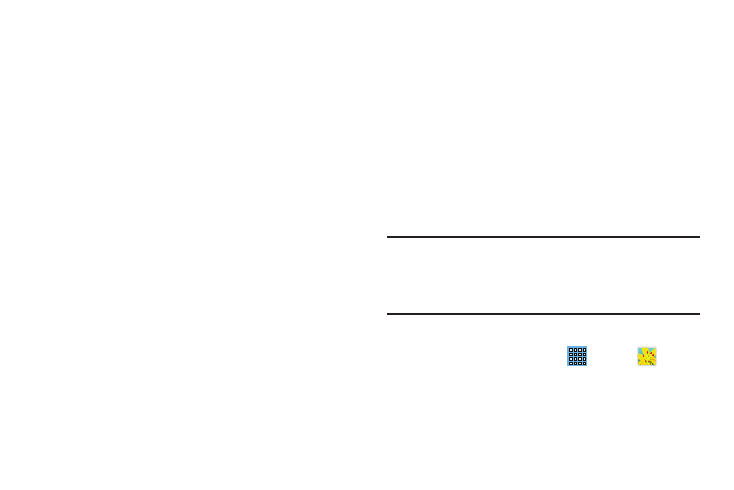
• Share via: Share the video. Touch an option, such as
Bluetooth, and follow the on-screen instructions.
• Chapter preview: If chapter information is recorded in the
video file, display the chapters. Touch a chapter to begin
playing the video at that point.
• Edit: Touch Trim or Video editor (download from Samsung
Apps).
• Tag buddy: Assign a name to a person in a photo.
• Add weather tag: Choose from Sunny day, Cloudy day, Rainy
day, Snowy day, or Clear night.
• Via Bluetooth: Turn Bluetooth on to use Bluetooth services.
• Video auto off: Set the automated stop for the playing video.
Choose from Off, After playing, After 15 mins, After 30
mins, After 1 hour, After 1 hour 30 mins, and After 2
hours.
• Scan for nearby devices: Discover and connect directly to
nearby devices.
• Settings: Touch this option to view the following:
–
Play speed: Touch and drag the slider to decrease or increase
play speed.
–
Subtitles: View subtitles for the video, if available.
–
Auto play next: Turn On or Off to automatically play the next
video when the present video is finished playing.
–
Capture: Turn On or Off the Capture mode.
–
Color tone: Set the color tone to Normal, Warm, or Cold.
–
Outdoor visibility: Turn outdoor visibility On or Off.
• Details: Provides details about the video, such as Name, Size,
Resolution, and so on.
For more information, refer to “Playing Videos” on page 79.
Gallery
Use Gallery to view, capture, and manage photos and videos.
Note: Photos and videos are stored in the /storage/sdcard0/
DCIM/Camera folder, photos as jpg files and videos as
mp4 files. For more information, refer to “My Files” on
page 105.
Selecting Photos and Videos to View
1. From a Home screen, touch
Apps ➔
Gallery.
All albums display.
76
