Samsung SGH-I467ZWAATT User Manual
Page 84
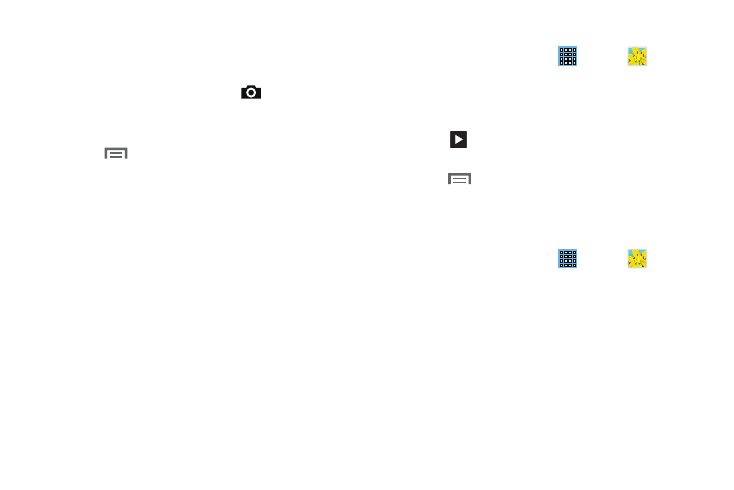
2. Choose items to display by making selections from the
menus in the Application bar: Albums, Time, Locations,
Person, Group, or Favorites.
Camera.
3. To launch the Camera app, touch
4. Touch the icon next to Camera to change the way your
albums are displayed (Grid, Timeline, or Spiral).
5. Touch
Menu to display the following options:
• Slideshow: View a slideshow of the available pictures and
videos.
• Tag buddy: Assign a name to a person in a photo.
• New album: Create a new album. Use the keyboard to enter a
name for the album.
• Hidden Items: Touch this icon to show items that have
been hidden.
• View by: View content from all sources or set a single source,
such as in your device.
• Select album: Touch one or more albums or groups that you
want to share, share, or delete.
• Settings: Touch to access various Gallery settings.
Viewing Groups of Photos and Videos
1. From a Home screen, touch
Apps ➔
Gallery.
2. Touch a category and then a group to view it.
Thumbnails for each photo and video in the group
display.
3. Touch
Slideshow to view a slideshow of the
available pictures and videos.
4. Touch
Menu for these options:
• Select item: Touch one or more items that you want to share,
delete, or use for a slideshow.
Viewing Photos and Videos
1. From a Home screen, touch
Apps ➔
Gallery.
2. Touch a category and then a group to view it, and then
touch a photo or video thumbnail.
3. Touch the screen to show or hide Gallery options.
4. Touch the screen with two fingers or double-tap on the
screen to zoom all the way in or out. For more
information, refer to “Pinch” on page 20.
Photos and Video 77
