Samsung SGH-I467ZWAATT User Manual
Page 148
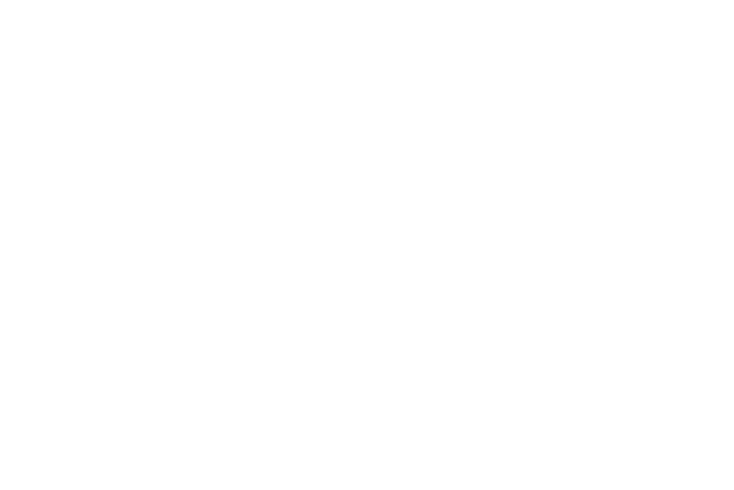
–
Learn from Facebook: Log in to let your device learn your
Facebook Style.
–
Learn from Twitter: Log in to let your device learn your Twitter
Style.
–
Clear remote data: Delete your anonymous data stored on the
personalization server.
–
Clear personalized data: Remove all personalized data
entered.
• Continuous input: Enable or disable the Continuous input
feature. When enabled, you can enter text by sliding your finger
across the keyboard.
• Cursor control: Move cursor by sliding finger across
keyboard.
• Pen detection displays the handwriting pad whenever the pen
is detected.
• Handwriting: Touch to display the following options:
–
Regognition type: sets the istroke recognition for the
content.
–
Recognition time: Set the recognition time to 100, 300, 500,
1000, or 2000 milliseconds.
–
Pen thickness: Set the pen thickness to 1, 3, 5, 7, or 9 pixels.
–
Pen color: Choose a pen color.
–
Gesture guide: Displays examples of the various gestures that
can be used to edit handwriting.
–
Tutorial: Help for using Handwriting recognition.
–
About: Displays information about the handwriting software.
• Advanced displays the following advanced options:
–
Auto capitalization automatically capitalizes the first letter of
the first word in each sentence (standard English style).
–
Auto spacing: automatically inserts spaces between words.
–
Auto-punctuate automatically inserts a full stop in a sentence
by tapping the space bar twice when using the on-screen
QWERTY keyboard.
–
Character preview provides an automatic preview of the
current character selection within the text string. This is helpful
when multiple characters are available within one key.
–
Key-tap vibration enables vibration feedback when you tap an
on-screen key.
–
Key-tap sound enables auditory feedback when you tap an
on-screen key.
• Tutorial: Displays help for using the Samsung keyboard and
XT9 predictive text.
Settings
141
