Samsung SGH-I467ZWAATT User Manual
Page 71
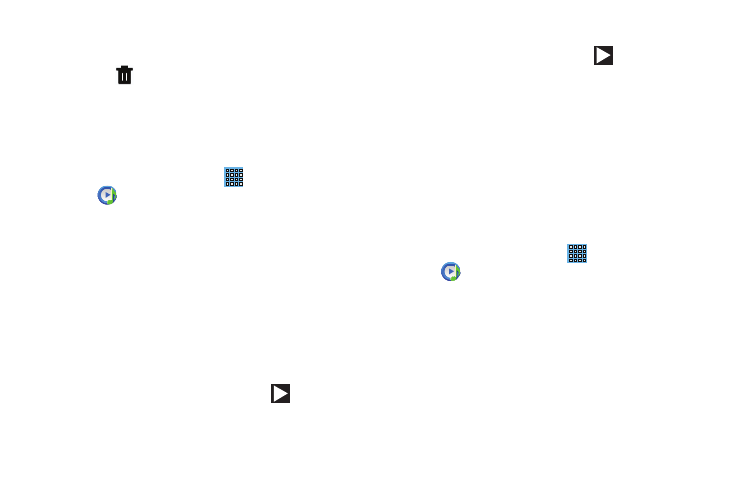
is displayed
1. Touch the Music notification icon
Bar.
The Status Details pop-up displays.
2. Touch the song title to display t
he Music Player. You
can also pause and resume
playback and skip to the
next or previous song in the panel. Fo
information, refer to “Notifications
Music Player Controls
When a song is playing, the Music Play
er screen displays and
various controls are available.
1. From a Home screen, touch
Apps
➔
Music Player.
2. Touch a song or playlist to begin pl
ayback.
The music player displays belo
w (portrait mode) or to
the right (landscape mode) of the
music listing.
3. Touch the music player to enlarge
it and touch the
screen to display th
e sound and playlist controls.
Deleting a Playlist
1. Touch the Playlists tab and touch a pla
ylist.
2. Touch
Delete in the Application bar
.
3. Touch the box next to a playlist title, touch
Remove, and
then touch OK.
Playing Music
To play a song:
1. From a Home screen, touch
Apps
Music Player.
➔
2. Touch a song or touch an album or genr
e and then
touch a song in the list of songs on the album.
The song you touch starts to play. The tracks
in the
current list play in order until you reach t
he end of the
list (unless you choose a repeat option). Other
wise,
playback stops only if you stop it, even when you
switch applications.
Accessing the Music Player
If you navigate away from the Music Player a
pplication and
music is playing, the Music notification icon
in the System Bar.
You can change songs or easily return to the Music Player:
in the System
64
