Samsung SGH-I467ZWAATT User Manual
Page 80
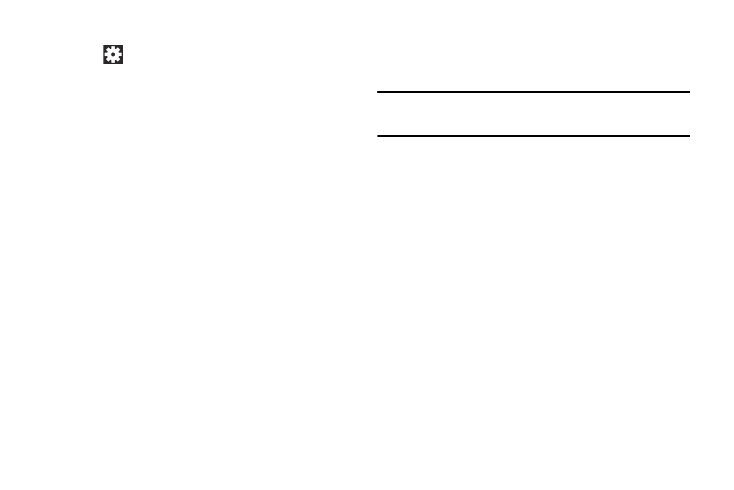
� While in Camcorder mode, touch a settings shortcut or
• Outdoor visibility: When recording outdoors in bright settings,
touch
Settings to configure the following
enabling Outdoor visibility Illuminates your screen to make it
Camcorder settings:
easier to see what you are recording.
• Edit shortcuts: Customize your settings shortcuts. For more
information, refer to “Editing Camera Settings
Note: What you see on screen will not correspond to the
luminance of the actual video taken.
• Use the volume key as: Press the volume key to zoom in or
zoom out.
• GPS tag: Touch to switch the GPS tag on or off.
• Self-recording: Touch to switch to the front-facing camera
lens and record a video of yourself.
• Recording mode: Set a recording mode. Options are: Normal
and Limit for email, which limits the size of the video to 50
megabytes.
• Effects: Apply an effect to videos.
• Exposure value: Use the slider to set the exposure value from
-2.0 to +2.0.
• Guidelines: Enable or disable an on-screen grid to aid in video
composition.
• Contextual filename: Enter the file with an applicable name.
• Save as flipped: Set self-recording mode and set this option to
On to take and save a mirror-image video.
• Video quality: Choose a quality setting for videos.
• Storage: Set whether to store you videos on your device or on
your memory card.
• Reset: Set all Camera settings to the defaults.
Viewing Videos with the Image Viewer
• Timer: Set a delay to wait between touching Record and
starting recording.
• Resolution: Set a size for the video.
• White balance: Set the light source.
After recording a video, use the Image Viewer to play, share,
or delete your video.
1. Touch Image Viewer to view the video.
2. Touch the screen to show or hide Image Viewer
options.
Photos and Video
73
