Storage – Samsung SGH-I467ZWAATT User Manual
Page 138
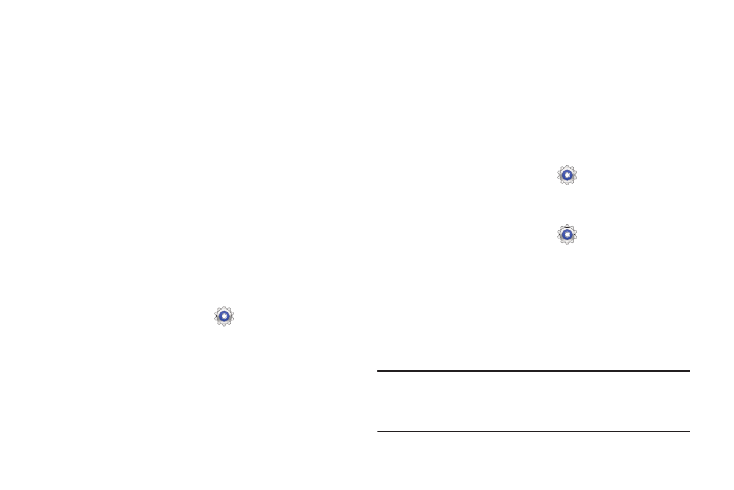
• Font style: allows you to set the font style that your tablet will
use. You can also tap Get fonts online to choose from a wider
selection.
• Font size: allows you to select which size of font is displayed.
• Increase legibility: enhances the clarity of text.
• Touch key light duration: allows you to set the time that the
touch keys located on the bottom of your tablet are lit.
• Display battery percentage: allows you to see the battery
charge percentage next to the battery charge icon at the top of
the display.
Storage
From this menu you can view the device memory or mount,
unmount, or format an SD card.
Device Memory
� From a Home screen, touch
Settings ➔ Storage.
The Device memory displays as Total space,
Applications, Pictures, videos, Audio, Downloads,
Miscellaneous files, and Available space.
SD Card
Once a memory card has been installed in your device,
the SD card memory displays as Total space and
Available space.
Mounting an SD Card
1. Install an SD card. For more information, refer to
“Installing a Memory Card” on page 12.
Settings ➔ Storage.
2. From a Home screen, touch
3. Touch Mount SD card.
Unmounting an SD Card
1. From a Home screen, touch
Settings ➔ Storage.
2. Touch Unmount SD card.
3. At the prompt, select OK to safely unmount the memory
card.
4. Remove the SD card from the slot. For more
information, refer to “Removing a Memory Card” on
Note: Unmounting an SD card will stop some applications
from functioning. Applications may not be available until
you mount the SD card again.
Settings
131
