For more information, refer to – Samsung SGH-I467ZWAATT User Manual
Page 25
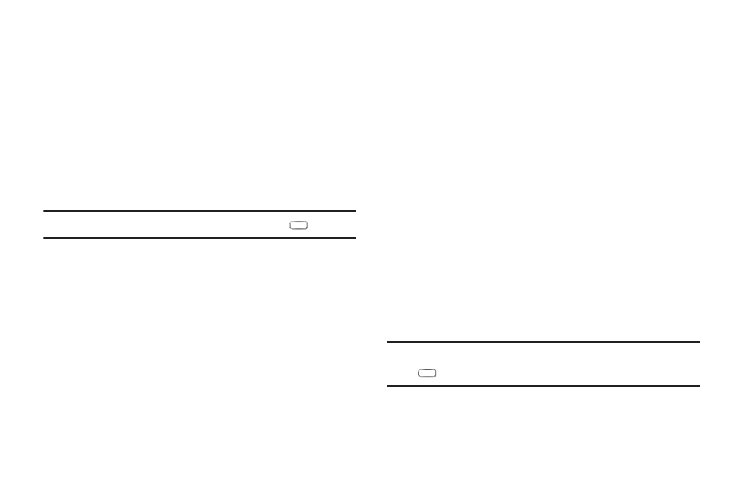
Yo
u can customize display screen settings to your
preferen
ces. For more information, refer to “Display” on
Addi
ng and Removing Home Screen Panels
Your
device comes with seven Home screen panels. You can
custom
ize the Home screen by removing or adding panels.
Note: Th
e panel in the center position displays when you touch
9. Status Icons: Indicate the status of your tablet. For
more information, refer to “Status Bar” on page 26.
Extended Home Screen
The Home screen consists of the Home panel, plus four
panels that extend beyond the display width to provide more
space for adding shortcuts and widgets.
Slide your finger horizontally across the screen to scroll to
the left or right side panels. As you scroll, the indicator at the
top of the display shows your current position.
Note: The center panel displays when you touch
Hom
e.
Customizing the Home Screens
To customize the Home screens to suit your prefe
rences:
1. Navigate to one of the Home screen panels.
2. Touch and hold on the screen until the Hom
e screen
pop-up displays.
– or –
Use the S Pen to touch and hold on the screen until the
Home screen pop-up displays.
3. Touch Set wallpaper to change the Home screen
wallpaper. For more information, refer to “Wallpapers”
4. Under Add to Home screen touch:
• Apps and widgets to add app or widget shortcuts on the
Home screen.
• Folder to add a folder on a Home screen. For more
information, refer to “Folders” on page 28.
• Page to add a Home screen.
Display Settings
Home.
18
