Touch settings, Touch sensitivity, Location settings – Samsung SPH-M850BSASPR User Manual
Page 60
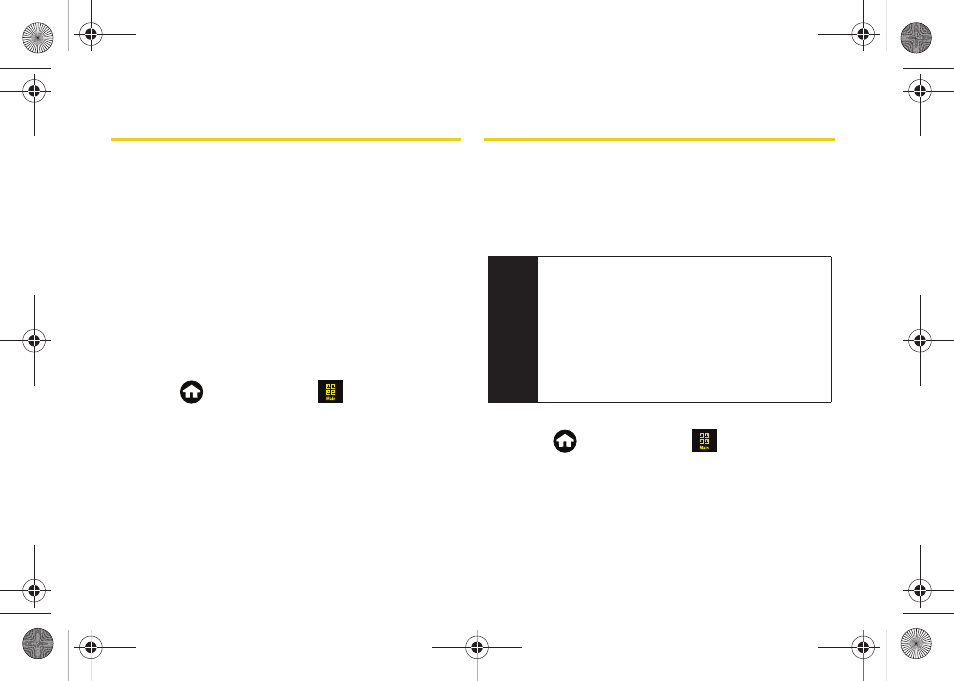
48
Touch Settings
Touch Sensitivity
The Samsung Instinct HD’s touchscreen requires a
small amount of pressure to operate. The smaller the
size of your contact point on the screen, the less the
amount of pressure required. The tip of your finger will
work better than the pad of your finger, and a fingernail
will require even less pressure. Initially, your device's
sensitivity is set to its highest level. Once you have
discovered your preferred method for operating your
touchscreen, you may find that it is too sensitive for
some applications. You can adjust how sensitive the
device is to touch actions on the screen.
1.
Press
and touch
Main
(
)
>
Settings >
General > Touch Sensitivity
.
2.
Touch and drag the slider left or right to adjust the
sensitivity level.
Ⅲ
Touch the onscreen
Touch Here
button to gauge
the response of the new sensitivity level.
3.
Once you are done, touch
Done
.
Location Settings
Your device is equipped with a Location feature for use
in conjunction with location-based services.
The Location feature allows the network to detect your
position. Turning Location off will hide your location
from everyone except 911.
To enable your device’s Location feature:
1.
Press
and
touch
Main
(
)
>
Settings >
General
.
Note
Turning Location on will allow the network to detect
your position using GPS technology, making some
Sprint applications and services easier to use.
Turning Location off will disable the GPS location
function for all purposes except 911, but will not hide
your general location based on the cell site serving
your call. No application or service may use your
location without your request or permission.
GPS-enhanced 911 is not available in all areas.
M850Dash.book Page 48 Tuesday, September 29, 2009 5:21 PM
