Deleting email messages – Samsung SPH-M850BSASPR User Manual
Page 168
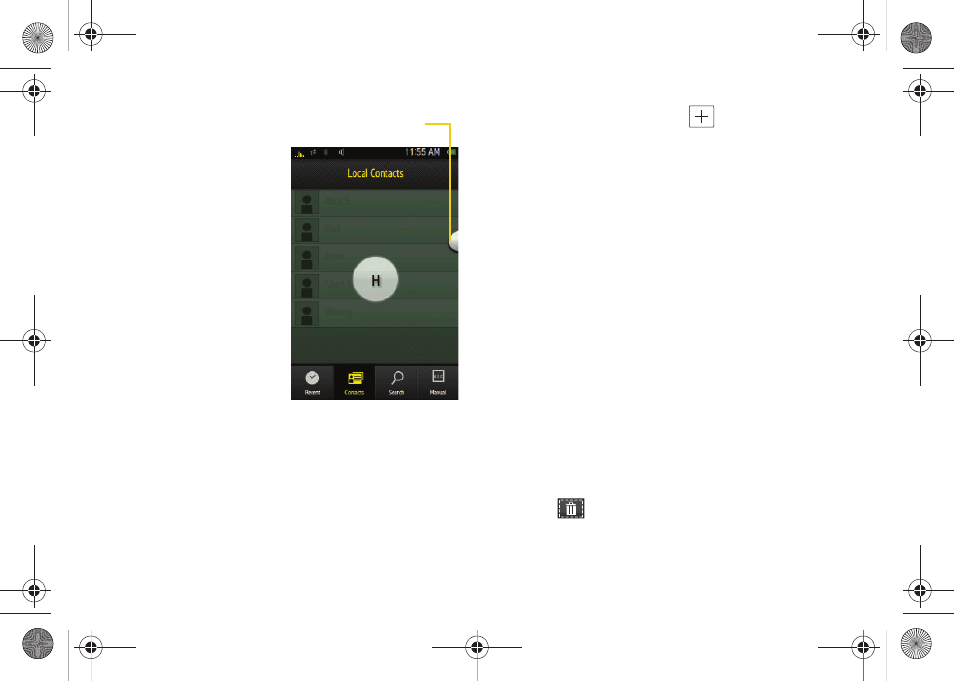
156
Ⅲ
Recent
to select a
recipient from a list
of recent email
contacts.
Ⅲ
Contacts
to use the
Power Search tab
(shown here) to
select a recipient
from your Contacts
(qualifying Contacts
entries must contain
either a wireless
phone number or
an email address).
Ⅲ
Search
to use a few
characters to search
through your email
account’s online Address Book for a matching
Contact entry.
Ⅲ
Manual
to manually enter an email address by
using the onscreen keyboard to enter the
recipient’s email address. Touch
Done
to save the
entry.
4.
Touch
Add
to insert the new recipient.
5.
Add more recipients, touch
, touch
Tap to Add a
Contact
, and repeat steps 3 and 4.
6.
Touch the gray
Subject
field and use the onscreen
keyboard to enter a subject line. (See “Entering
Text” on page 37.)
7.
Touch the gray
Message
field and use the onscreen
keyboard to enter a message. (See “Entering Text”
on page 37.)
8.
Touch
Priority
to assign a message priority to the
newly created email.
9.
Touch
Save
to store the email in the Drafts folder
and continue using it at a later time.
10.
Touch
Send
to deliver the email message to the
selected recipients.
Deleting Email Messages
To delete an open email message:
1.
Touch an email message from the list to open it for
viewing.
2.
Touch
and confirm you want to delete the
message by touching
OK
.
Power Search Tab
M850Dash.book Page 156 Tuesday, September 29, 2009 5:21 PM
