Deleting messages, Using outlook to send sms messages, Caller id – Samsung SPH-M850BSASPR User Manual
Page 148
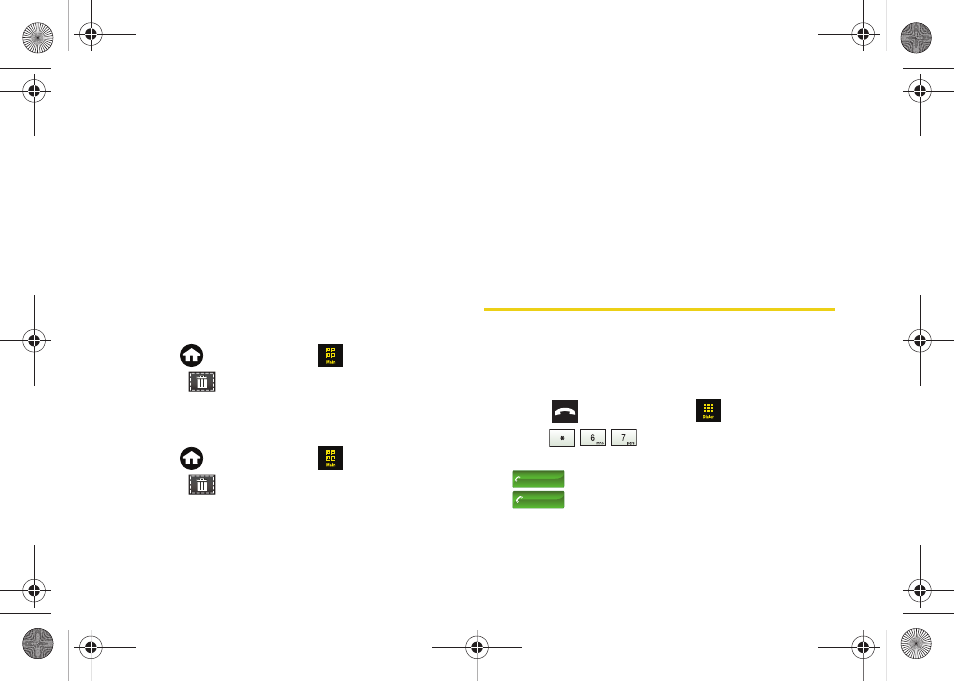
136
3A. Sprint Service: The Basics
To reply to an SMS Text message:
1.
While the message is open, touch
Reply
.
2.
Compose your reply by using your onscreen
keyboard to enter your message. (See “Entering
Text” on page 37.)
3.
Press
Done
to save your text and return to your
message.
4.
Review your message and touch
Send
.
Deleting Messages
To delete all messages:
1.
Press
and touch
Main
(
)
> Messaging
.
2.
Touch (
)
to open the Delete menu.
3.
Touch
Delete All > Delete
.
To delete selected messages:
1.
Press
and touch
Main
(
)
> Messaging
.
2.
Touch (
)
to open the Delete menu.
3.
Touch
Delete Some
.
4.
Touch any messages you wish to delete. Selected
messages are highlighted in blue.
5.
Touch and drag the
Delete Selected
slider to the
right.
Using Outlook to Send SMS Messages
See “Using Outlook to Send SMS Messages” on
page 150.
Caller ID
Caller ID allows people to identify a caller before
answering the device by displaying the number of the
incoming call. If you do not want your number
displayed when you make a call, follow these steps.
1.
Press
and touch
Dialer
(
).
2.
Enter
.
3.
Enter the number you want to call and touch
. (The phone number appears in the
button.)
To permanently block your number, call Sprint
Customer Service.
Talk
555-555-1234
Talk
TALK
M850Dash.book Page 136 Tuesday, September 29, 2009 5:21 PM
