Using the bluetooth settings menu – Samsung SPH-M850BSASPR User Manual
Page 132
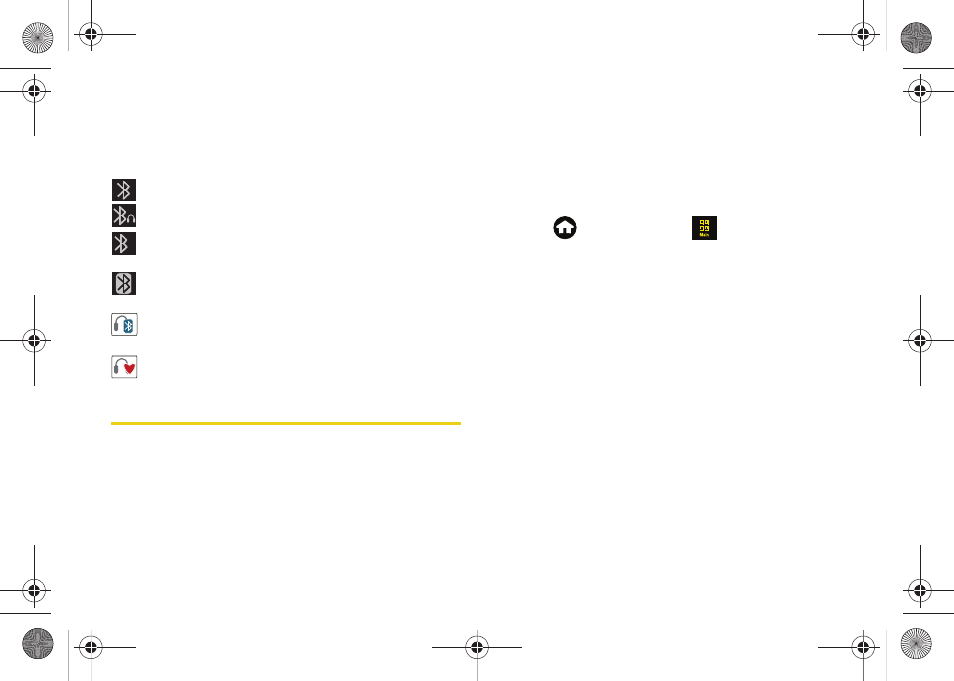
120
Bluetooth Status Indicators
The following icons show your Bluetooth connection
status at a glance:
– Bluetooth is active (default status)
– Bluetooth is paired and connected to a headset
– Bluetooth is active but having problems
connecting to its paired device
– Bluetooth is actively transmitting or
receiving data
– Paired Bluetooth device is paired and
communicating
– Paired Bluetooth device is disconnected
Using the Bluetooth Settings Menu
The
Bluetooth
menu allows you to set up many of the
characteristics of your device’s Bluetooth service,
including:
ⅷ
Changing the identifying name your device uses
when communicating via Bluetooth
ⅷ
Setting your device’s visibility (or “discoverability”) for
other Bluetooth devices
ⅷ
Displaying your device’s Bluetooth information
ⅷ
Pairing with new Bluetooth devices
To access the Bluetooth Settings menu:
1.
Press
and
touch
Main
(
)
>
Settings >
Bluetooth
.
2.
Set your Bluetooth options to:
Ⅲ
Touch
Visibility
to set your Bluetooth visibility.
Select one of the following options:
Always Visible
,
Visible for 3 minutes
, or
Hidden
to set your Bluetooth
visibility.
Ⅲ
Touch
Device Info
to display your device’s
Bluetooth profiles and address.
Ⅲ
Touch
Device Name
and use the onscreen
keyboard to rename your device for Bluetooth
usage. See “Entering Text” on page 37.
X
M850Dash.book Page 120 Tuesday, September 29, 2009 5:21 PM
