Downloading your online pictures, Sending online sprint picture mail – Samsung SPH-M850BSASPR User Manual
Page 128
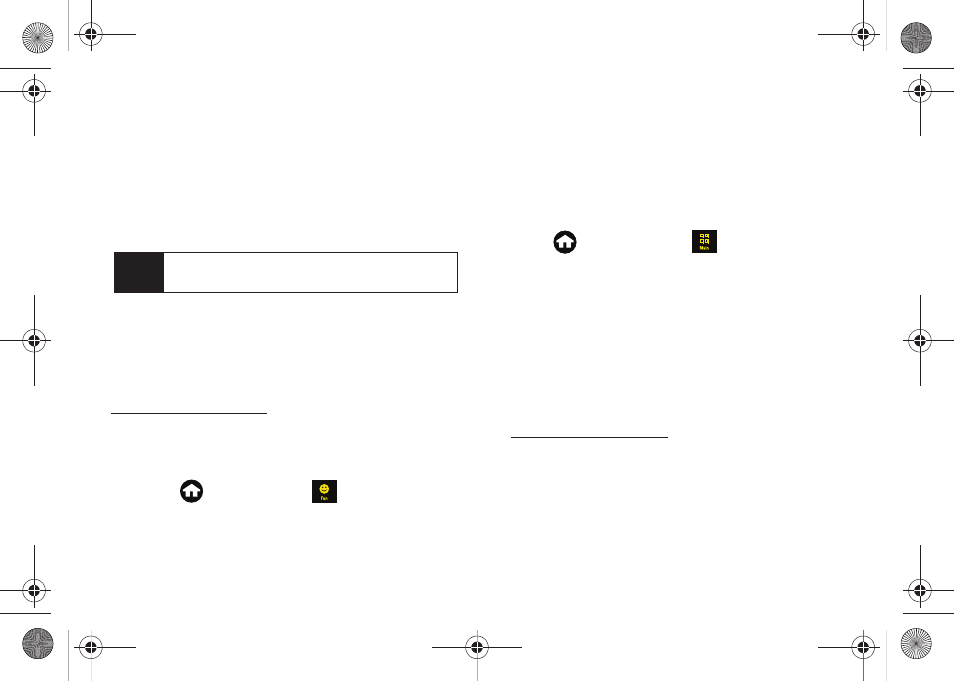
116
2.
Select the folder location from the microSd card.
Ⅲ
Camera Album
contains all of your taken pictures
and videos.
Ⅲ
Saved Album
contains all other media files from
your microSD card.
3.
Touch an available picture or video file. (Selections
are then highlighted in blue.)
4.
Touch
Ok
to begin the upload process.
5.
Touch
OK
to confirm the action.
Downloading Your Online Pictures
From your online Sprint Picture Mail albums display at
ou can select pictures to
download to your device’s In Phone folder or microSD
card.
To use a downloaded picture as a ScreenSaver:
1.
Press
and touch
Fun
(
)
> My Photos >
Online Album
.
2.
Touch
View
or an album title to display.
3.
Touch the picture to expand it to fullscreen.
4.
Scroll down the page and touch the
Download as
ScreenSaver
link.
5.
Touch
Done
once the
Download Complete
dialog has
appeared. (This process stores the picture to the
Downloads folder of the microSD card.)
6.
Press
and
touch
Main
(
)
>
Settings >
Display
.
7.
Touch the
Wallpaper > Downloads
.
8.
Touch the name of the picture file and then touch
Assign
to complete the process.
Sending Online Sprint Picture Mail
To send pictures using the online Address Book:
1.
From the online Sprint Picture Mail display at
2.
Click
Send Picture Mail
.
3.
Select a picture by dragging it to the
Drag Media
Here
section of the page.
– or –
Note
Any video segments [over 2 min. or 6 MB] cannot be
uploaded or sent wirelessly.
M850Dash.book Page 116 Tuesday, September 29, 2009 5:21 PM
