Exploring the web – Samsung SPH-M850BSASPR User Manual
Page 178
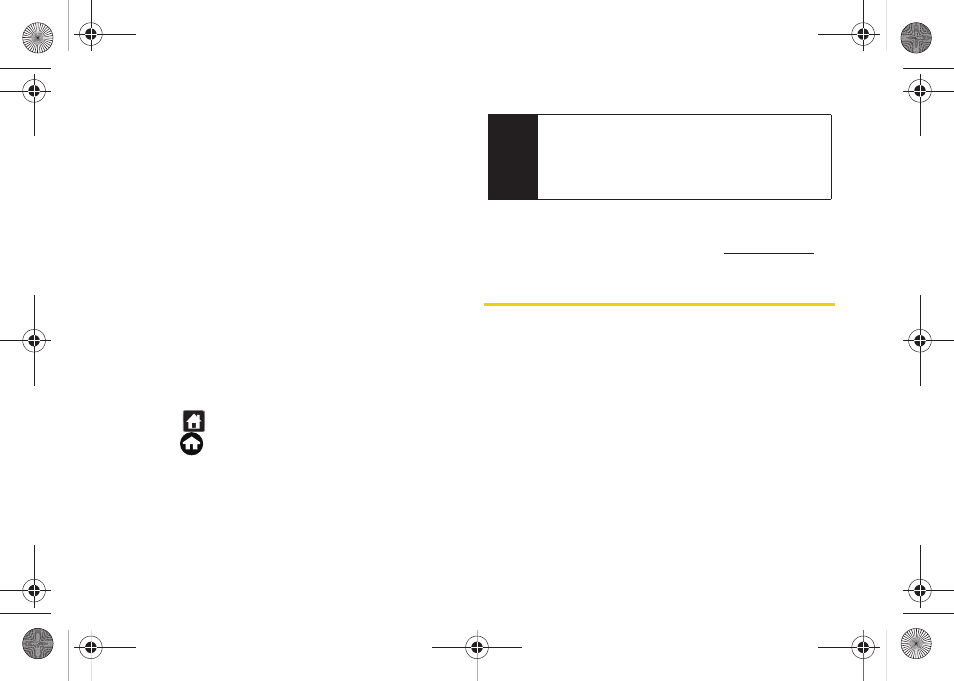
166
2.
Touch
Download
to begin the process. (The item
will download automatically. When the
Download
Complete
screen is displayed, the item has been
successfully downloaded to your device.)
3.
Select an option to continue:
Ⅲ
Select
Use/Run/View/Done
to assign the
downloaded item (or to start downloading, in the
case of a game or an application). Your data
session will end, and you will be redirected to the
appropriate device menu screen.
Ⅲ
Select
Set as
to assign a ringer or screen saver to
a device function.
Ⅲ
Select
Settings
to configure downloaded games or
applications.
Ⅲ
Select
Shop
to browse for other items to
download.
4.
Touch
to return to the main Web page or
press
to quit the browser and return to Main
Functions menu.
For complete information and instructions on
downloading
Games
,
Ringers
,
Screen Savers
, and
Applications
, visit the Digital Lounge at
www.sprint.com
.
Exploring the Web
With Web access on your device, you can browse full-
color graphic versions of your favorite websites, making
it easier than ever to stay informed while on the go.
Follow sports scores, breaking news, and weather, and
shop on your device anywhere on the Nationwide
Sprint Network.
In addition to the features already covered in this
section, the SprintWeb
SM
home page offers access to
these colorful, graphically rich Web categories,
including
News, Weather, Entertainment, Sports, Money,
Travel, Shopping,
and
Tools
, as well as useful
management options including
My Account
and
Search
.
Tip
You can also access My Content Manager through
the device’s main menu. Press
Menu > My Content >
[Games, Ringers, Screen Savers
, or
Applications] >
My Content Manager
. The browser will open and
take you to the corresponding content.
M850Dash.book Page 166 Tuesday, September 29, 2009 5:21 PM
