Turning wi-fi on and off, Adjusting wi-fi settings – Samsung SPH-M850BSASPR User Manual
Page 173
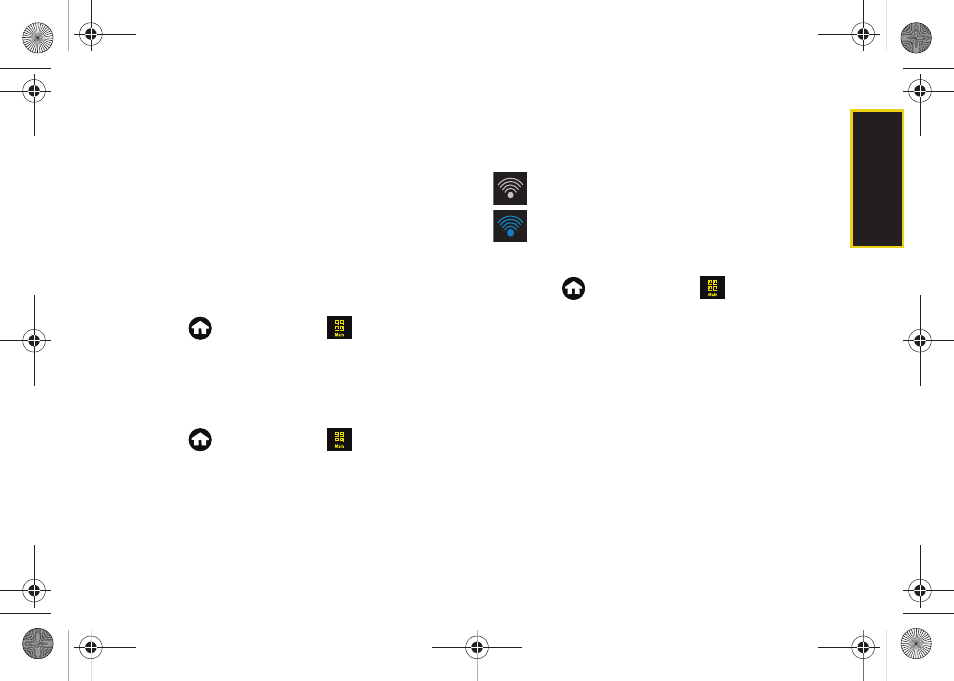
Web a
n
d
Dat
a
161
Wi-Fi communication requires access to an existing
and accessible Wireless Access Point (WAP). These
WAPs can either be Open (unsecured) as within most
Hot Spots, or Secured (requiring knowledge of the
Router name and password).
Turning Wi-Fi On and Off
By default, your device’s Wi-Fi feature is turned off.
Turning Wi-Fi on makes your device able to discover
and connect to compatible in-range WAPs.
To turn Wi-Fi on:
1.
Press
and
touch
Main
(
)
>
Settings > Wi-Fi
.
2.
Touch and drag the
Wi-Fi Activation
slider to the
On
position. (The page then refreshes to reveal new
functionality and options.)
To turn Wi-Fi off:
1.
Press
and
touch
Main
(
)
>
Settings > Wi-Fi
.
2.
Touch and drag the
Wi-Fi Activation
slider to the
Off
position to disable Bluetooth and hide all options.
Wi-Fi Status Indicators
The following is a list of Wi-Fi icons displayed on the
device:
– Wi-Fi is active and enabled
– Wi-Fi is connected and communicating
with a Wireless Access Point (WAP).
Adjusting Wi-Fi Settings
1.
Press
and touch
Main
(
)
>
Settings > Wi-Fi
> Setting
.
2.
Touch an available field and make your selection:
Ⅲ
Auto connect
: to automatically re-connect to a
previously available WAP, if the connection is ever
temporarily lost. Options include:
Allowed
or
Not
allowed
.
Ⅲ
Idle disconnect timer
: your current Wi-Fi connection
can be terminated after a set amount of inactivity
time. In this way, your device will not hang-up
looking for a Wi-Fi that is either no longer
communicating or possibly disconnected.
Options include:
Off
,
1 min
,
5 min
,
10 min
,
20 min
, or
30 min
.
M850Dash.book Page 161 Tuesday, September 29, 2009 5:21 PM
