Using the spell check feature – Samsung SPH-M850BSASPR User Manual
Page 51
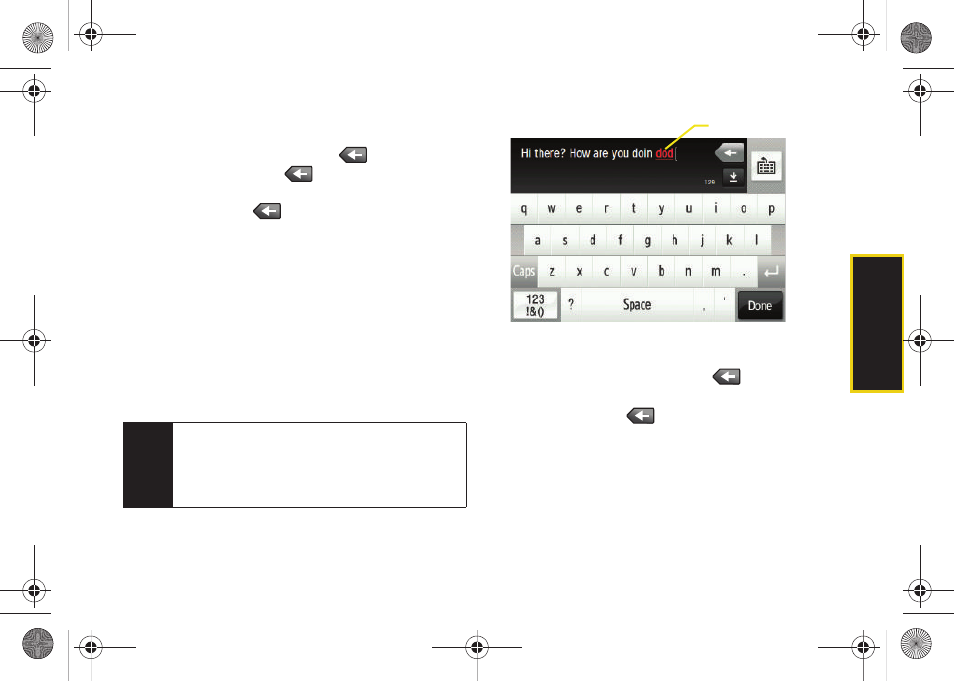
Phone Bas
ics
39
3.
Use the navigation keys to place your cursor in the
desired location.
Ⅲ
If you make a mistake, press
to reveal the
keyboard and press
to erase a single
character.
Ⅲ
Press and hold
to erase an entire word or all
entered characters.
4.
Touch
Done
to complete the text entry.
Using the Spell Check Feature
The built-in dictionary will check your text in real-time
and indicate which words are incorrectly spelled by
both underlining and bolding the text in red.
The user-enabled Auto Correction feature can also
recognize misspelled words and automatically correct
them by both underlining and bolding the text in blue.
1.
Use your fingertip to touch a location in your text
message. The cursor then appears at that location.
Ⅲ
If you make a mistake, press
to erase a
single character.
Ⅲ
Press and hold
to erase an entire word or all
entered characters.
2.
Use your fingertip to touch the incorrect word and
reveal a list of possible correct words.
Note
When enabled, the Auto Correction feature will fix
misspelled words based on its internal dictionary.
You will not see red underlined text. If words are
incorrectly being replaced, switch this feature off or
delete the blue word and retype the correct usage.
Misspelled Words
M850Dash.book Page 39 Tuesday, September 29, 2009 5:21 PM
