Purchasing movie tickets, Adding new theaters to the movies page – Samsung SPH-M850BSASPR User Manual
Page 186
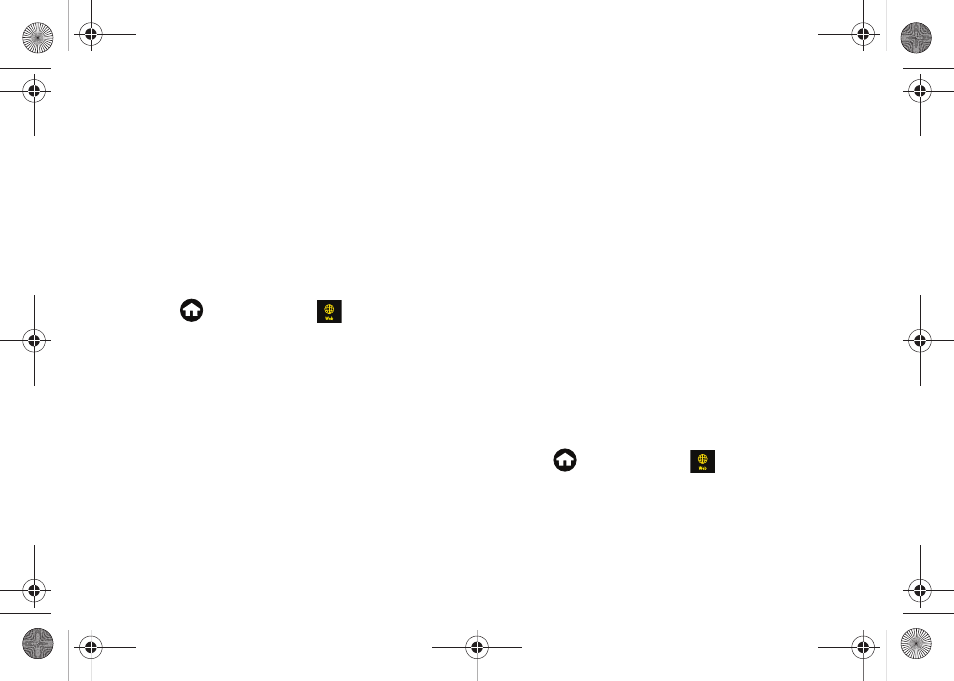
174
Ⅲ
Go to Fandango.com
to go directly to the Fandango
website.
3.
Select an option and follow the onscreen
instructions. (Options may vary depending on
location and available information.)
Adding New Theaters to the Movies Page
The
Showing At My Theaters
option provides you with
quick and ready access to the movies currently playing
only at the specific movie theaters you choose.
1.
Press
and touch
Web
(
)
>
Fandango.
2.
Touch
My Theaters > Tap to Add Theater
.
3.
Select a filter criteria:
Ⅲ
Current location
to access the GPS location feature
and provide you with real-time local movie theater
locations.
●
Touch one or more of the theater entries from
the list and touch Done to add them to the list.
Ⅲ
Select City
to define your choice of theaters by
defining available locations based on a selected
city.
●
Scroll through the list and touch a State entry.
●
From the
Enter City Name
field, use the
onscreen keyboard to enter your information
and touch
Done
.
Ⅲ
Enter Zip Code
to use the onscreen dial pad to
define your search based on a desired five digit
zip code.
4.
From the Fandango page, touch
Showing At My
Theaters
. (The At My Theaters page then lists only
those movies playing at your preselected theaters.)
5.
Touch a movie title from the list to display the
movie theater name and showtimes.
Purchasing Movie Tickets
Once you have selected the desired theater, movie and
showtime, you can now use the fully featured browser
to purchase movie tickets online. If the movie theater
provides online ticket purchase, the name of the movie
is followed by a
Buy Tickets
link.
1.
Press
and
touch
Web
(
)
>
Fandango.
M850Dash.book Page 174 Tuesday, September 29, 2009 5:21 PM
