Samsung SPH-M850BSASPR User Manual
Page 145
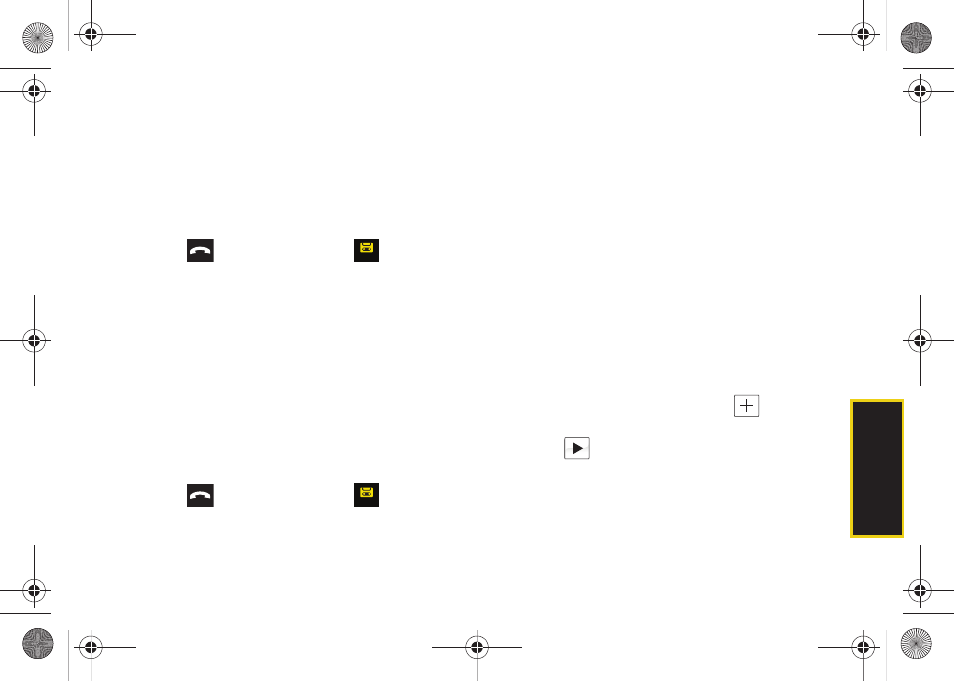
Sprint
Ser
vice
3A. Sprint Service: The Basics
133
5.
Touch
Send
to store your new message and begin
the delivery process.
Replying to a Visual Voicemail Message
Reply to a voice message received from any other
Sprint Voicemail user by sending either an email or text
message.
1.
Press
and
touch
Voicemail
(
).
2.
Touch a voicemail entry from the list to begin
playback.
3.
From the playback screen (page 127), touch
Reply
to place an outgoing call back to the
sender’s phone number.
4.
Touch
Send
to store your new message and begin
the delivery process.
Forwarding a Visual Voicemail Message
Forward a voice message, except those marked
“Private,” to other Sprint Voicemail users.
1.
Press
and
touch
Voicemail
(
).
2.
From the playback screen (page 127), touch
Forward
.
3.
Select the contact entry method you prefer by
touching an associated option:
Ⅲ
Recent List
to select a recipient from a list of recent
messages.
Ⅲ
Contacts
to select a recipient from your Contacts
(qualifying Contacts entries must contain a
wireless phone number or an email address).
Ⅲ
Manual Entry
to manually enter a recipient by
choosing either:
●
Enter Phone Number
to use the onscreen dial
pad to enter a wireless phone number. Touch
Done
to continue.
●
Enter Email Address
to use the onscreen
keyboard to enter the recipient’s email
address. Touch
Done
to continue.
4.
Add more recipients by touching
and
repeating step 3.
5.
Touch
to review the message.
6.
Apply customizations to your forwarded message
by sliding the
Privacy
and
Urgency
sliders to either
an
On
or
Off
position.
Voice mail
Voice mail
M850Dash.book Page 133 Tuesday, September 29, 2009 5:21 PM
