Point, click, and send pictures and videos – Samsung SCH-R560ZPACRI User Manual
Page 97
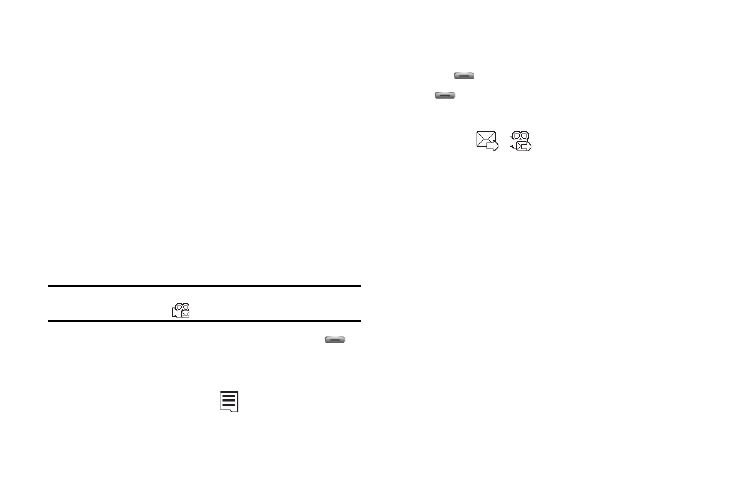
Camera-Camcorder 94
• Move — Relocate the highlighted video from phone memory to a
Memory Card or from a Memory Card to phone memory.
• Copy — Copy one or more videos from phone memory to a
Memory Card or from a Memory Card to phone memory.
• Lock / Unlock — Prevent/allow erasure of one or more images.
• Erase Files — Delete one or more marked unlocked videos from
the My Videos folder.
• Video Info — View the Name, Date and Time created, Resolution,
Size, and Duration of the currently highlighted video.
5.
Select the desired option to perform its function or to enter
its sub-menu.
Point, Click, and Send Pictures and Videos
Take a picture or record a video and send it to anyone with a
compatible device in a few easy steps.
Note: To record and send a video while in Camcorder mode, set Shooting
Mode to Limit for MMS (
) .
1.
In standby mode, press and hold the Camera key (
)
on the right side of the phone. The camera view finder
screen appears in the display.
2.
To record a video, press the
soft key. The camcorder
view finder screen appears in the display.
3.
Using the display as a viewfinder, take the desired picture
or begin record the desired video by pressing the Camera
key (
). To stop video recording, press the Camera key
(
) again.
The photo/video review screen appears in the display.
4.
Press the
/
soft key.
5.
Enter the recipient’s phone number or E-Mail address
using the keypad.
6.
Press the OK soft key to save the address(es).
7.
Select other message fields as needed. (For more
information, refer to “Send Picture/Video Messages” on
8.
When you are finished composing your message, press
SEND soft key to send the Picture or Video message to the
intended recipient(s).
