Add a new event – Samsung SCH-R560ZPACRI User Manual
Page 108
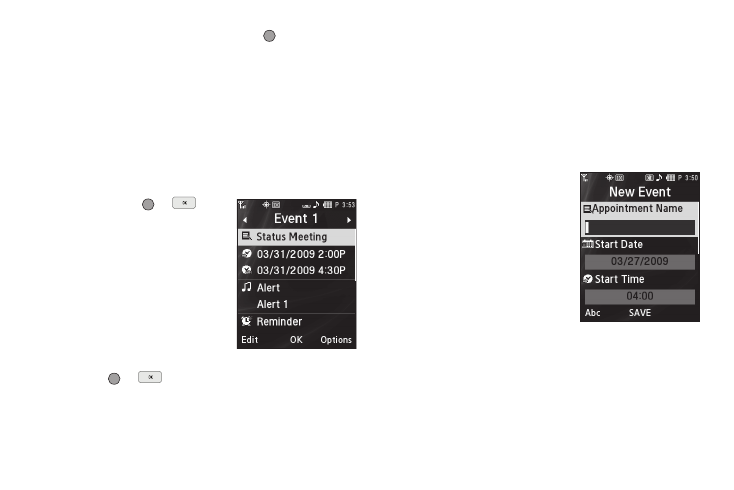
105
–
To show the details of an event, press VIEW (
).
–
Press the Options soft key to return to the Monthly calendar or to Erase
a highlighted event or Erase all events.
• To access other options while viewing the calendar, press the
Options soft key. The following options pop-up in the display:
–
Go to Date — Lets you jump to any date you specify.
–
Go to Today — Lets you return to today from any other date.
–
Erase Old — Lets you erase past events.
–
Erase all — Lets you erase all events.
Select the desired option and perform the related process.
3.
Press VIEW (
or
) to
display the specifics of the
highlighted event. The
following options are
available:
• To change the event details, press
the Edit soft key. (See “Add a
New Event” on page 105 for
more information.)
• To return to the Events list, press
OK
(
or
).
• For more options, press the Options soft key. The following options
appear in the display:
–
Monthly — Returns you to the Monthly calendar display.
–
Erase — Remove this event from the Calendar.
Select the desired option.
Add a New Event
1.
From the Tools/Utilities menu, select Calendar.
A calendar appears in the display with the current date
highlighted. The month and year appear at the top of the
display.
2.
Press the Add soft key. The
New Event screen appears in
the display.
• Use the Up and Down navigation
keys to highlight New Event
options.
• Use the Left and Right navigation
keys to select option values.
• Use the keypad to enter option
values.
3.
Enter the Name of the new event using the keypad.
