Memo pad, Create a memo – Samsung SCH-R560ZPACRI User Manual
Page 109
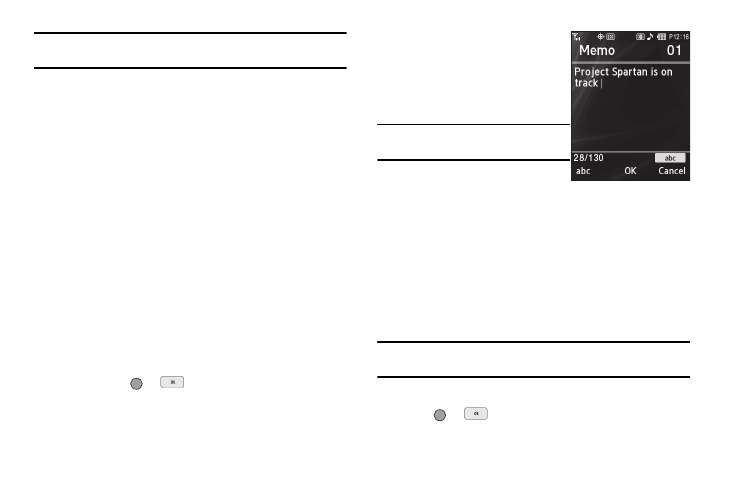
Tools/Utilities 106
Note: The current mode of text entry is indicated in the lower left corner of
the display.
4.
To set the Start Date, use the keypad to enter the start
date for the event.
5.
To set the Start Time:
• Use the keypad to enter the time for the event.
• Use the Left and Right navigation keys to select AM or PM.
6.
Repeat Steps 4 and 5 for the End Date and End Time.
7.
Use the Left and Right navigation keys or arrow keys to
select:
• Alert type (Tone, Vibrate, Light Only)
• Alert tone (the Alert Tone screen appears in the display. See
“Using My Ringtones Gallery” on page 99 and “Using My
Sounds Gallery” on page 99 for more information.)
• Reminder (Off, Once, Every 2 Minutes, Every 15 Minutes)
• Alert time (15 Min. Before, 30 Min. Before, 1 Hour Before, 3
Hours Before
, 5 Hours Before, 1 Day Before, On Time, 5 Min.
Before
, 10 Min. Before)
8.
Press SAVE (
or
) to store the event in your
calendar. An alarm will notify you prior to the event,
provided you set Reminder to a value other than Off.
Memo Pad
Create notes and store them in
Memo Pad. Notes that you create in
Return to Memo Pad anytime to
review and edit your notes.
Note: Memo Pad can’t be prioritized or
assigned an alert.
Create a Memo
1.
From the Tools/Utilities menu, select Memo Pad.
If you have any stored memos, they appear as a list in the
display.
2.
If you don’t have any stored memos, press the Add soft
key to add a memo.
3.
Enter memo text using the keypad. (For more information,
refer to “Entering Text” on page 35.)
Tip: The current mode of text entry is indicated in the lower right corner of
the display.
4.
When you’re finished entering details for the memo, press
OK (
or
)
. The memo is stored.
