Managing draft messages, Voicemail – Samsung SCH-R560ZPACRI User Manual
Page 66
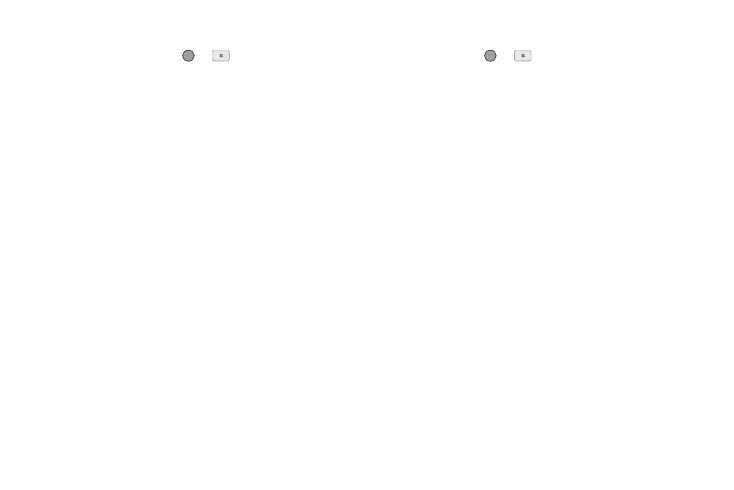
63
2.
Highlight the picture/videomessage that you wish to view,
then press EDIT key (
or
). The Create Pic Msg /
Create Video Msg screen appears in the display.
3.
Make any needed changes and press the Options soft key.
The following options appear in the display:
• Preview — Shows the message contents.
• Add Preset Msg — Insert pre-composed text into your message
text.
• Save As Draft — Saves the changed message to the Draft Box.
• Priority Level — Choose Urgent or Normal.
• Validity Period — Enter the Date when this message will cease
to be valid, then use the Left and Right navigation keys to choose
the Time.
• Delivery Ack — Choose On or Off — Requests confirmation
when your message is received.
• Remove Pic — Remove image included in draft message.
• Remove Video — Remove video included in draft message.
• Remove Sound — Remove sound file included in draft message.
• Add To Contacts — Save the recipient’s number or E-Mail
address to your Contacts.
4.
Select an option to perform its function.
5.
When you have completed composing your message,
press SEND (
or
) to send it.
Managing Draft Messages
1.
From the Messages menu, select Drafts. A list of any draft
messages that you’ve composed appears in the display.
2.
Highlight a message, then do one of the following:
• To remove the highlighted message from the Drafts box, press the
Erase soft key.
• To access other options, press the Options soft key. The following
options appear in the display:
–
Send — Send the highlighted message to the number or E-Mail
address currently included with the message.
–
Lock / Unlock — Block/permit erasure of the highlighted message.
–
Add To Contacts — Save the recipient’s number and/or E-Mail
address to your Contacts.
–
Save As Preset — Save the message text as Quick Text for insertion
into other messages.
–
Erase Drafts — Delete all unlocked draft messages.
Select an option to perform its function.
Voicemail
Messages in your voice mailbox are logged in the Voicemail box
of the Messages menu. Open the Voicemail box to view the
details of the Voicemail message.
