Camera screen icons – Samsung SCH-R560ZPACRI User Manual
Page 82
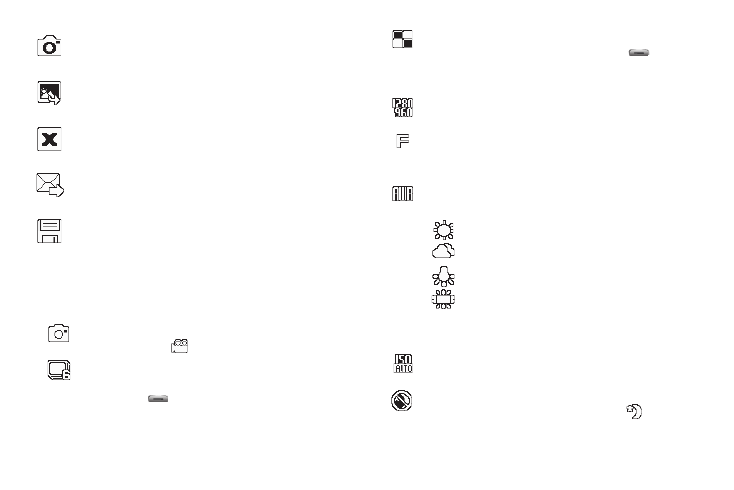
79
Camera Screen Icons
The following icons appear in the Camera screen when the Icon
Display Camera setting is set to On.
Mode — Indicates whether in Camera mode (shown) or
Camcorder mode (
).
Shooting Mode (Series) — Takes multiple pictures (4 or
6) automatically or individually when you press the
Camera key (
). The number of pictures taken
depends upon the Series Shot option and the Series Shot
A/M setting.
Shooting Mode (Mosaic) — Takes up to 18 pictures
manually when you press the Camera key (
). The
number of pictures taken depends upon the Mosaic
setting.
Size — Indicates the current camera resolution setting.
(For more information, refer to “Size” on page 83.)
Quality — Indicates camera’s picture quality setting.
[You can change the picture quality setting. (For more
information, refer to “Quality” on page 83.)]
White Balance — Indicates the current photo White
Balance setting (Auto shown). Other options are:
(For more information, refer to “White Balance” on
page 83.)
ISO — Indicates camera exposure index setting (Auto,
100, 200, or 400).
Night Shot — Indicates whether your phone is ready to
take photos in low light: Off (shown) or On (
).
Takes a picture.
Opens the My Images folder.
Discards the new photo.
Saves the new photo and includes it in a Picture
message.
Saves the new photo.
Sunny
Cloudy
Tungsten
Flourescent
