Speed dial, Assignment during entry creation, Changing a speed dial location – Samsung SCH-R560ZPACRI User Manual
Page 51
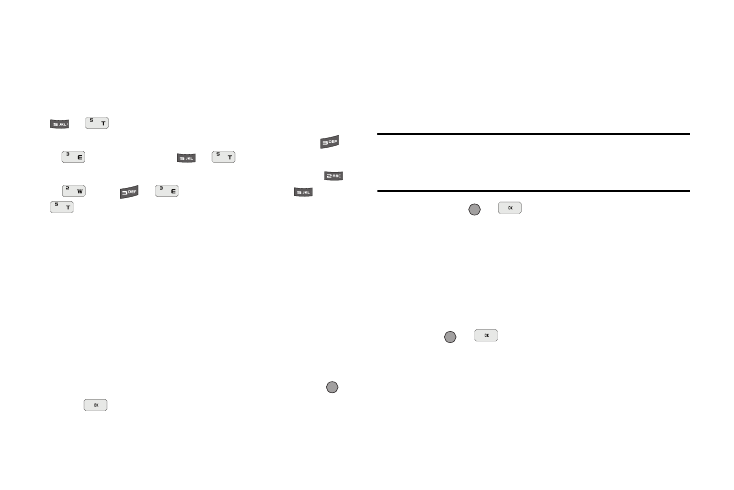
Understanding Your Contacts 48
Speed Dial
A Contacts entry’s Speed Dial number corresponds to the number
keys you press to speed dial one of that entry’s numbers. For
example:
•
To speed dial the Contacts entry assigned to Location 5, press and hold
or
, (1-touch dialing).
•
To speed dial the Contacts entry assigned to Location 35, press
or
then press and hold
or
, (2-touch dialing).
•
To speed dial the Contacts entry assigned to Location 235, press
or
, press
or
, then press and hold hold
or
, (3-touch dialing).
You can assign one or more Speed Dial numbers to a Contacts
entry during new entry creation or by editing an existing entry.
Assignment During Entry Creation
To assign a Speed Call number to a new Contacts entry number,
do the following:
1.
Follow either of the New Contacts entry procedures (see
“Adding a New Contacts Entry” on page 42) until you enter
a name for the entry.
2.
After entering the Contacts entry name, do not press
or
. Instead, highlight the number field to be assigned
a Speed Dial number.
3.
Press the Options soft key, then select Set Speed Dial. The
Speed Dial screen appears in the display.
4.
Highlight an Unassigned Speed Dial number or enter an
Unassigned Speed Dial number in the Go To field using
either keypad.
Important!: Do not enter Speed Dial numbers 1, 311, 411, 611 or 911. These
numbers are already assigned to Voicemail (001), municipal
services (311), Directory Assistance (411), account information
(611), and emergency use (911).
5.
Press SET (
or
). You are prompted to confirm your
Speed Dial number assignment.
6.
Press the Yes soft key to save your Speed Dial assignment
and return to the Add New Entry screen.
Press the No soft key to discard the assignment and return
to the Speed Dial screen.
7.
Press
or
to save your changes.
Changing a Speed Dial Location
1.
Find the Contacts entry you want to edit. See “Finding a
Contacts Entry” on page 40 for more information.
2.
Highlight the desired entry, then press the Edit soft key.
