Vibrate mode, Adjust the ringer, Camera mode – Samsung SCH-R560ZPACRI User Manual
Page 22: Camcorder mode
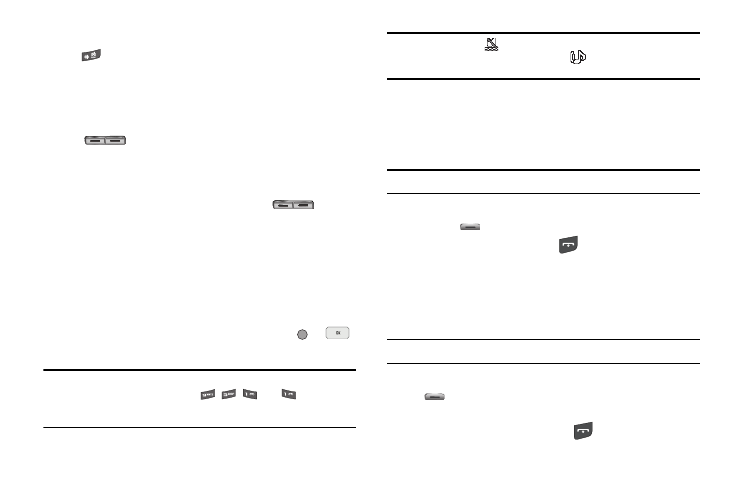
19
ᮣ
While in Silent mode and standby mode, press and hold
. “Exit Silent Mode” briefly appears in the display
and your phone returns to standby mode.
Vibrate Mode
ᮣ
In standby mode, repeatedly press the Volume key
(
) down until Vibrate appears in the display.
The Volume key is on the upper left side of phone.
Adjust the Ringer
1.
In standby mode, press the Volume key (
) on the
left side of the phone Up or Down.
Options are:
2.
When you are satisfied with the setting, press
or
.
Your phone returns to standby mode.
Tip: You can also enter the Volume > Voice Calls sub-menu by pressing the
Menu soft key, then pressing the
,
,
, and
keys. Use the
Volume key on the left side of your phone to adjust the ringer volume
setting.
Note: The Vibrate icon (
) appears in the display when the phone is in
Vibrate mode. The Vibrate/Ring icon (
) appears in the display
when the phone is in Vibrate/High mode.
Camera Mode
Camera mode lets you activate your phone’s camera to take
pictures. In Camera mode, you can also adjust the resolution and
appearance of your pictures.
Note: For more information, refer to “Camera-Camcorder” on page 76.
•
Entering Camera Mode — In standby mode, press and hold the
Camera key (
) — on the lower right side of the phone.
•
Exiting Camera Mode — Press the
key.
Camcorder Mode
Camcorder mode lets you activate your phone’s camera to take
videos. In Camcorder mode, you can also adjust the resolution
and appearance of your videos.
Note: For more information, refer to “Camera-Camcorder” on page 76.
•
Entering Camcorder Mode — In standby mode, press the Camera
key (
) — on the lower right side of the phone — then select
Camcorder.
•
Exiting Camcorder Mode — Press the
key.
• Ringer Off
• Medium
• Vibrate
• Medium/High
• Low
• High
• Low/Medium
• Vibrate/High
