Taking multi shot pictures – Samsung SCH-R560ZPACRI User Manual
Page 80
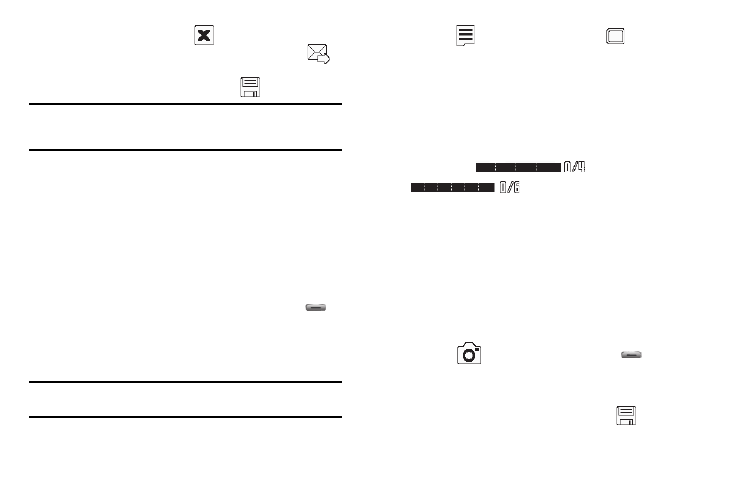
77
• To erase the photo, press the
soft key.
• To send the photo as part of a Picture message, press the
soft key.
• To save the picture to memory, press the
soft key.
Tip: You can change a number of the camera’s settings to suit particular
uses for your pictures. For more information, refer to “Camera Options”
on page 82.
Taking Multi Shot Pictures
When taking pictures of moving subjects or subjects you cannot
pose, such as children and pets, the camera’s Multi Shot mode
simplifies the process of taking multiple pictures in quick
succession. After taking Multi Shot pictures, the camera
automatically displays thumbnail views of the pictures you have
just taken so you can select the best picture(s) and discard the
rest.
1.
In standby mode, press and hold the Camera key (
)
on the right side of the phone. The camera view finder
screen appears in the display. (For more information, refer
to “Screen Layouts” on page 78.)
Note: You can also activate the camera by pressing the Menu soft key, then
select Multimedia
➔ Camera.
2.
Press the
soft key, then highlight the
icon. The
following options appear in the display:
• Single Shot — Take one photo with each press of the Camera
button.
• Series Shot 4 / 6 — Lets you take a series of 4 or 6 photos.
• Mosaic Shot — Lets you take a mosaic of 1 to 18 photos.
When you select Series Shot 4 or Series Shot 6, the Series
progress bar (
or
) appears in the display.
3.
When you select Mosaic, the following options are
available:
• None
• 1/18 – 18/18
Select the desired number of shots.
4.
Using the display as a viewfinder, point the camera lens at
your subject.
5.
Press the
soft key or the Camera key (
). The
camera takes one picture (Single Shot) or multiple pictures
in quick succession (Series Shot 4 / 6 or Mosaic Shot).
6.
To save the picture(s) to memory, press the
soft key.
