Add new device – Samsung SCH-R560ZPACRI User Manual
Page 105
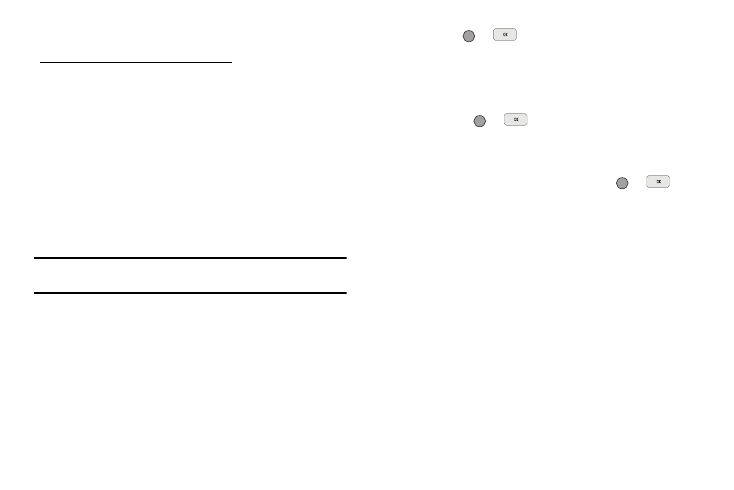
Tools/Utilities 102
Add New Device
To search for available Bluetooth devices:
1.
From the Tools/Utilities menu, select Bluetooth. The
following options appear in the display:
• Registered List
• Bluetooth Settings
2.
Select Registered List.
If there are no Bluetooth devices registered, the Add New
Device screen appears in the display. (See Step 3.)
If Bluetooth is off, you are prompted to “Turn bluetooth
on?”. Press the Yes soft key to turn Bluetooth on.
Note: To leave Bluetooth off and return to the Bluetooth sub menu, press the
No soft key.
3.
Select Add New Device.
“Place device you are connecting to in discovery
mode” appears in the display.
4.
Place the Bluetooth device in discoverable mode. (See the
device user manual for more information.)
5.
Press OK (
or
). Names of the available devices
appears in the display.
6.
Use the navigation keys to highlight the device you want to
pair with your phone.
7.
Press PAIR (
or
) to pair the selected device with
the phone. You are prompted to enter the passkey or PIN
for the selected device.
8.
Enter the device passkey or PIN and press
or
.
Pop-up messages appear to inform you that pairing with
the device is complete and prompting you to connect with
the device.
9.
To connect with the device, press the Yes soft key. To
return to the Bluetooth menu without connecting to the
device, press the No soft key.
