Assigning a picture to a contacts entry, Assigning a ringtone to a contacts entry – Samsung SCH-R560ZPACRI User Manual
Page 48
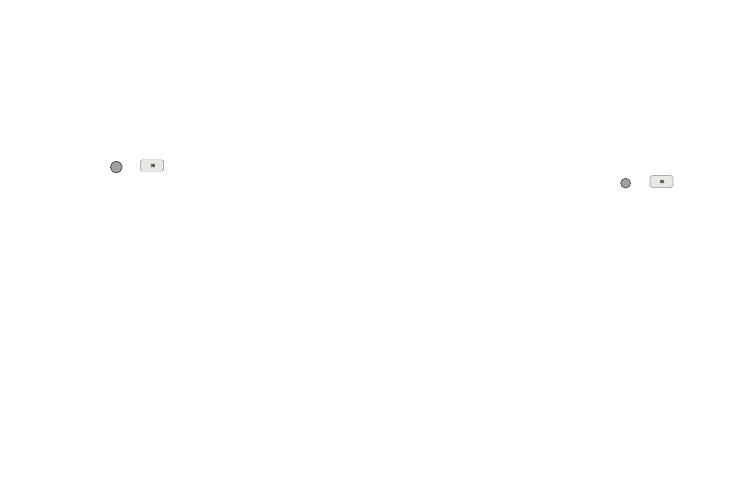
45
2.
Highlight the desired Contacts entry, then press the Edit
soft key.
The Edit Contact screen appears in the display.
3.
Highlight the E-Mail field.
4.
Use either keypad to edit the E-Mail address. (See
“Entering Text” on page 35 for more information.)
5.
Press
or
to save your changes.
Assigning a Picture to a Contacts Entry
When you assign a picture to a Contacts entry, the picture you
assign appears in the display when you receive a call from that
Contact.
1.
Download a picture or, using your phone’s Camera with the
Resolution set to 176x144, take and save a picture that you
wish to assign as the picture ID for a Contact. (For more
information, refer to “Browser” on page 69 or “Camera-
2.
From Standby mode, press the Menu soft key, then select
Multimedia
➔
My Images. A photo gallery screen appears
in the display, showing a series of thumbnail photos.
3.
Highlight the picture that you wish to assign to the
Contacts entry.
4.
Press the Options soft key, then select Set As
➔
Picture ID.
The SET AS PICTURE ID screen appears in the display.
5.
Find the Contacts entry you want to edit. (For more
information, refer to “Finding a Contacts Entry” on
6.
Highlight the desired Contact, then press
or
.
“Image set as picture ID.” appears in the display and your
are returned to the photo gallery screen.
Assigning a Ringtone to a Contacts Entry
When you assign a ringtone to a Contacts entry, the phone plays
the ringtone that you assign when you receive a call from that
Contact instead of the Voice Calls ringtone.
1.
Find the Contacts entry you want to edit. See “Finding a
Contacts Entry” on page 40 for more information.
2.
Highlight the desired Contact, then press the Edit soft key.
The Edit Contact screen appears in the display.
