Reset settings, Camera-camcorder adjustments, Zoom – Samsung SCH-R560ZPACRI User Manual
Page 94: Brightness
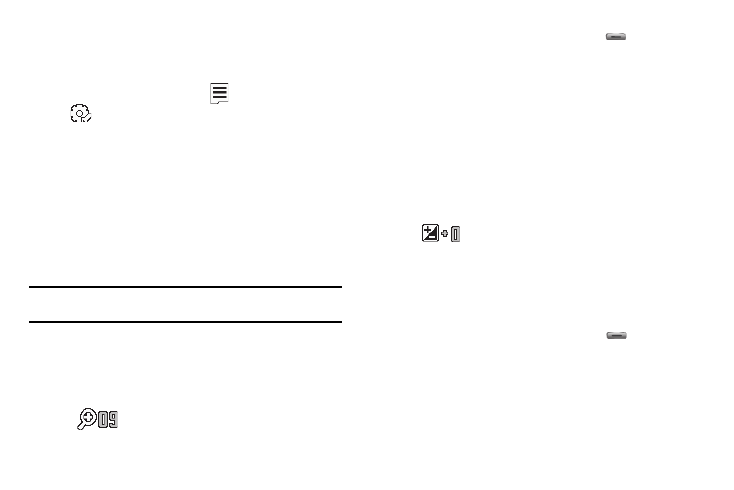
91
Reset Settings
This option lets you reset the Camcorder’s settings to their
factory default values.
ᮣ
In camcorder mode, press the
soft key, then highlight
(
) and select Reset Settings. You are prompted to
confirm the reset.
• To reset the Camcorder settings, select Yes.
• To keep the current Camcorder settings, select No.
Camera-Camcorder Adjustments
Zoom
Zoom lets you temporarily enlarge the pictures you take or videos
you record. Increasing the Zoom (2 – 9) enlarges your pictures or
videos (1 is normal).
Note: Zoom is not available to the Camera if the Size Camera option is set to
1600x1200.
ᮣ
In camera or camcorder viewfinder screen, press the
Navigation key Left and Right to adjust the Zoom. The
Zoom adjustment appears in the display, and the screen
image enlarges to show the affects of your changes.
The next time you press the Camera key (
), the
Camera takes an enlarged picture or the Camcorder
records an enlarged video, according to your selected
Zoom setting.
Brightness
Brightness lets you temporarily lighten the pictures you take or
videos you record. Increasing the Brightness (-4 – +4) lightens
your pictures or videos (0 is normal).
1.
In camera mode, press the Navigation key Up or Down.
The Brightness adjustment appears in the display.
2.
To brighten your next picture(s), press the Navigation key
Up. To darken your next picture(s), press the Navigation
key Down. (The screen image lightens or darkens to show
the affects of your changes).
The next time you press the Camera key (
), the
camera takes a lighter or darker picture or records a lighter
or darker video according to your selected Brightness
setting.
