Section 15: settings, Accessing your phone’s settings, Location setting – Samsung SCH-R560ZPACRI User Manual
Page 118: Display settings, Wallpaper, Location setting display settings
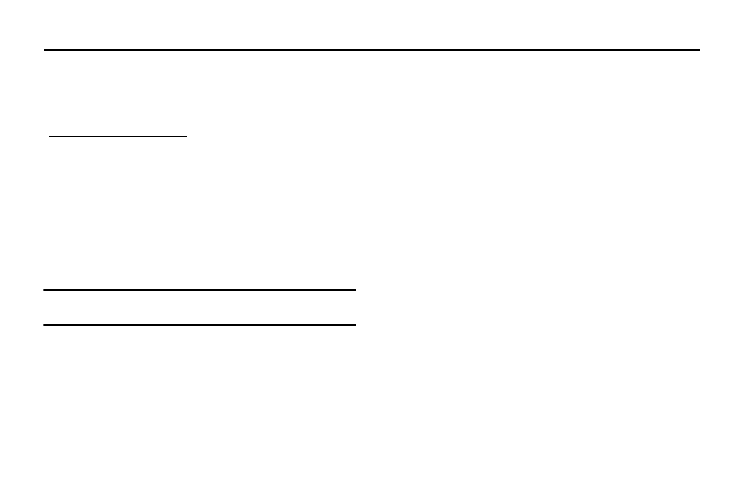
115
Section 15: Settings
This section explains how to configure your phone’s language,
network preferences, security options, and other settings.
Accessing Your Phone’s Settings
To launch the Settings menu:
ᮣ
In standby mode, press the Menu soft key, then select
Settings
.
The Settings menu appears in the display.
Location Setting
You can set your phone to pass Global Positioning System (GPS)
data to identify your location to the network continually or only
when you make an emergency (911) call.
Note: Check with your Wireless Carrier to determine if/when/where location-
based services are available.
1.
From the Settings menu, select Location. The following
Location options appear in the display:
• Location On — Your location data is continually sent wherever the
feature is available.
• 911 Only — Your location data is sent only when you dial 911.
2.
Select the desired setting. The Settings menu appears in
your display.
Display Settings
Display settings let you change your phone’s menu appearance,
display brightness and contrast, and display content to better
meet your needs.
1.
From the Settings menu, select Display Settings. The
following menus appear in the display:
• Wallpaper — Choose the images that appear as background in
the Main display on your phone while in standby mode.
• Backlight — Set backlight options for the Main Display, Keypad,
backlight Brightness, and Charging.
2.
Select the desired sub-menu. The following sections
describe the Display sub-menus in greater detail.
Wallpaper
Wallpaper lets you choose images that appear in the background
on your phone’s Main display while in standby mode.
1.
From the Settings menu, select Display Settings
➔
Wallpaper.
