Editing a contacts entry, Editing contacts name and numbers – Samsung SCH-R560ZPACRI User Manual
Page 46
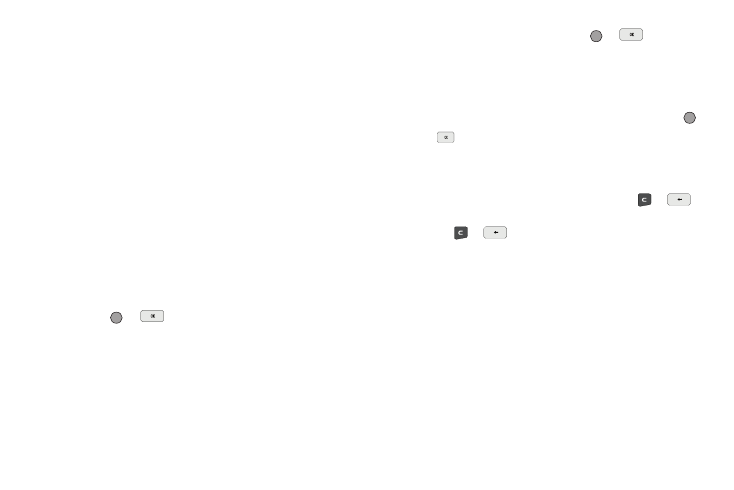
43
2.
Enter the name of the new entry using either keypad. (See
“Entering Text” on page 35 for more information.)
3.
Highlight one of the following fields:
• Mobile
• Home
• Work
• Pager
• Group
• Ringtone
• Fax
4.
Enter a phone number or E-Mail address in the highlighted
field.
5.
Repeat steps 3 and 4 as needed.
6.
Press
or
to save the new entry.
Editing a Contacts Entry
Editing Contacts Name and Numbers
1.
Find the Contacts entry you wish to change. See “Finding a
Contacts Entry” on page 40 for more information.
2.
Highlight the entry and press VIEW (
or
). The View
Contact screen appears in the display showing the
highlighted entry’s information.
3.
Use the Up/Down navigation keys to review the information
for the entry that you wish to change, then press EDIT (
or ).
The
Edit Contact screen appears in the display.
4.
Highlight the particular information you want to add or
change.
• To backspace and delete numbers or letters, press
or
.
• To clear all numbers or letters in the highlighted field, press and
hold
or .
• For more options, press the Options soft key and the following
options pop-up in the display:
–
Set Speed Dial / Remove speed dial — Assign/remove a speed dial
number (see “Speed Dial” on page 48 for more information).
–
Set as default — Set the number the phone will dial when Contacts
dialing, speed dialing, or voice dialing.
–
Wait — A hard pause (waits for input from you).
–
2-Sec Pause — A 2-second pause after which dialing resumes (see
“Add Pauses to Contacts Numbers” on page 44 for more
information).
Select the desired option.
