Ringer type, Alerts – Samsung SCH-R560ZPACRI User Manual
Page 120
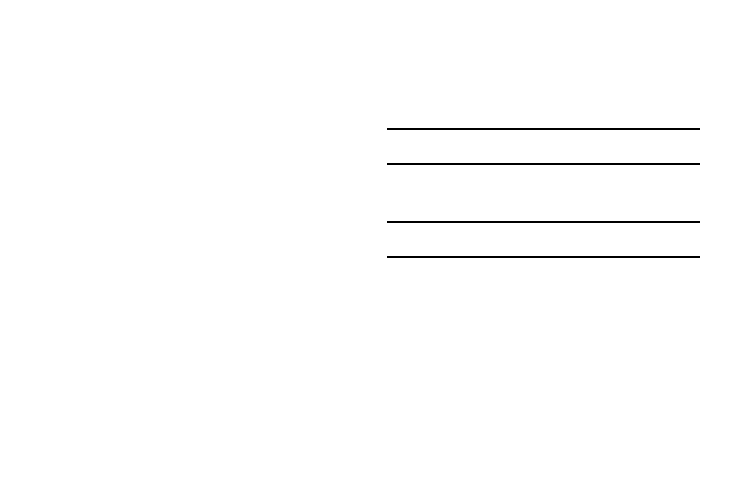
117
• Voice Calls — Lets you set your phone’s Vocie Calls ringer to be
Off, to Vibrate, or to play a selected ringtone, melody, or sound at
Low – High/Vibrate volume.
• Messages — Lets you set your phone’s New Messages ringer to
be Off, to Vibrate, or to play a selected ringtone, melody, or sound at
Low – High/Vibrate volume.
• Alarms — Lets you set your phone’s Alarms ringer to be Off, to
Vibrate, or to play a selected ringtone, melody, or sound at Low –
High/Vibrate volume.
2.
Select the desired option, then select the desired volume
level (Ringer Off, Low, Low/Medium, Medium, Medium/
High, or High) or vibrate mode (Vibrate, Vibrate/High).
Ringer Type
You can assign ring tones and melodies for calls, alarms, and
other alerts in the Ringer Type sub-menu.
1.
From the Settings menu, select Sound Settings
➔
Ringer Type. The following ringer types appear in the
display:
• Voice Calls
• Messages
–
Text Message
–
Picture Message
–
Voicemail
–
Msg Reminder
2.
Select a ringer type. The following ringtone/sounds
galleries appear in the display:
• My Ringtones
• My Sounds
Note: Msg Reminder is an on/off toggle. To set a Msg Reminder, select Msg
Reminder and choose On or Off, then press OK.
3.
Select the desired gallery.
4.
Select the desired ringtone, melody, or sound file.
Tip: To play each tone, melody, or sound file as you scroll through the list,
press the Play soft key.
Alerts
You can set your phone to sound an alert whenever you enter or
leave your service area, connect or disconnect a call, and other
options.
1.
From the Settings menu, select Sound Settings
➔
Alerts
.
The following alerts appear in the display:
• Minute Beep — Sound an alert ten seconds before each elapsed
minute of a call.
• Roaming — Sound an alert when you leave your home service
area while on a call.
