View and edit draft text messages, View and edit draft pic. / video messages – Samsung SCH-R560ZPACRI User Manual
Page 65
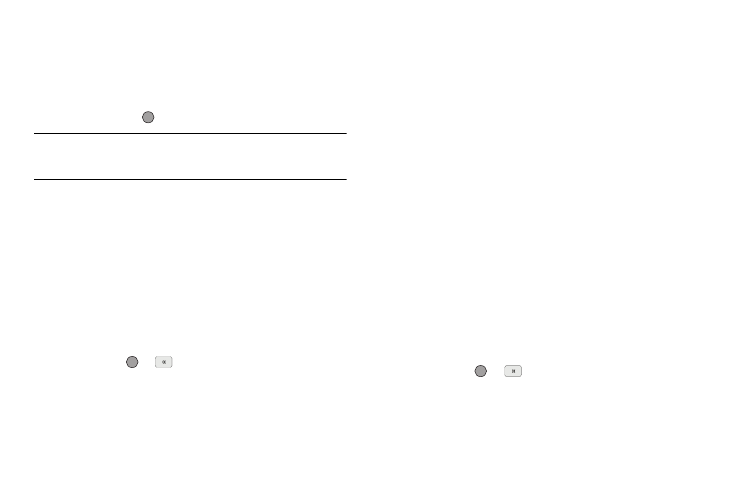
Messages 62
• Video Message
The Create Txt Msg / Create Pic Msg / Create Video Msg
screen appears in the display showing the To: list.
2.
Enter the phone Number or E-Mail address of a recipient,
then press the
key.
Tip: Press the Add soft key to display a pop-up menu containing: Contacts,
Groups, and Recent Calls. These options allow you to find and add
recipients to the Send To: list.
3.
Compose your message using either keypad, press the
Options soft key, then select Save As Draft. “Message
saved in drafts” appears in the display and your message
is saved to the Drafts box.
View and Edit Draft Text Messages
1.
From the Messages menu, select Drafts. A list of any draft
messages that you’ve saved appears in the display.
2.
Highlight a text message that you wish to view or edit, then
press EDIT (
or
). The Create Txt Msg screen appears
in the display.
3.
Enter or change the recipient’s number and/or E-Mail
address and the message text using the keypad. (See
“Entering Text” on page 35 for more information.)
4.
To complete the message text and set message send
options, press the Options soft key. The following options
appear in the display:
• Preset Msgs — Insert pre-composed text in your message.
• Save As Draft — Save the message to your Drafts folder.
• Save As Preset — Save the message text to the Add Preset Msg
list.
• Add To Contacts — Save the recipient’s number or E-Mail address
to the Contacts list.
• Delivery — Choose the Enh. Delivery Ack (On/Off), Priority
(Urgent/Normal), CB# (On/Off), or Signature (On/Off).
• Cancel Msg — Discard this message. You are prompted to save it
to your Drafts folder.
5.
Select an option to perform its function.
6.
When you have completed composing your message,
press SEND (
or
) to send it.
View and Edit Draft Pic. / Video Messages
1.
From the Messages menu, select Drafts. A list of any draft
messages that you’ve saved appears in the display.
