Message settings, Editing and entering preset messages – Samsung SCH-R560ZPACRI User Manual
Page 68
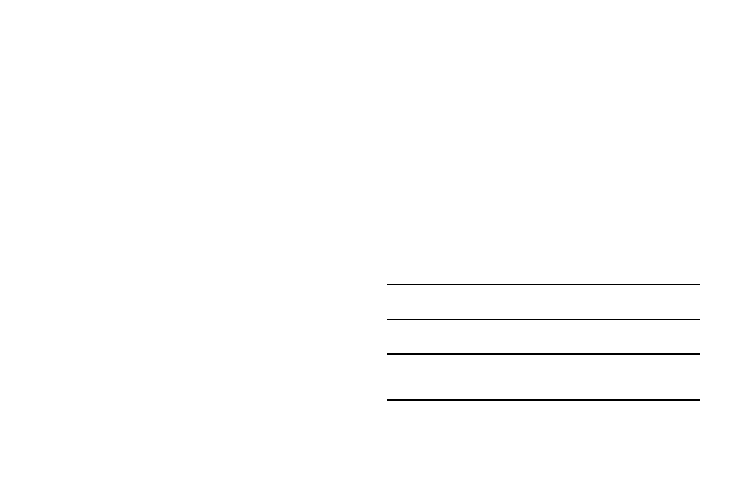
65
Message Settings
Use the Msg Settings sub-menus to define settings for general,
text, and picture messages.
1.
From the Messages menu, select Msg Settings. The
following options appear in the display.
• Notification — Choose how your phone notifies you of incoming
messages (Msg. & Icon Icon Only).
• Auto Save — Choose whether your messages are saved
automatically when you exit them (Auto Save, Do not Save,
Prompt).
• Auto Erase
—
Choose to receive (On) or not receive (Off) a
warning message when you delete a message.
• Auto View — On/Off — With Auto View On, the full content of a
text message appears in the display as the messages is received.
• Entry Mode — Choose the default method for entering text into
messages (T9word, T9Word, T9WORD, abc, Abc, ABC, 123).
• CB# — Choose whether to include a callback phone number with
your outgoing messages, and enter the number to be included.
• VM# — Edit or view your Voicemail number.
• Signature — Create a signature and choose whether to include it
at the end of outgoing message text.
• Preset Msgs — Edit your pre-composed messages, which can
then be inserted into new messages.
• Auto Scroll — With Auto Scroll On, the full content of a text
message automatically rolls upward on the display, one screen-full
at a time.
• Messaging Font Size — Choose whether message text will
appear using Large or Normal font size.
• Message View — Chat/Normal — With Message View set to
Chat, multiple text messages exchanged with a single addressee
appear as a chat session.
2.
Select the desired option, then select the desired setting or
enter the desired value.
Editing and Entering Preset Messages
1.
From the Messages menu, select Msg Settings
➔
Preset
Msgs. The Preset Msgs sub-menu appears in the display.
2.
Select a Preset Msg you want to change.
Note: You cannot change the pre-defined Quick Text included with your
phone.
3.
To create a new Preset Msg, press the New soft key.
Tip: You can also create new Preset Msgs by viewing/editing an Outbox
message and using the Save Quick Text option in the Options menu. See
“Review Messages in the Outbox” on page 60 for more information.
