Samsung SGH-T669AAATMB User Manual
Page 95
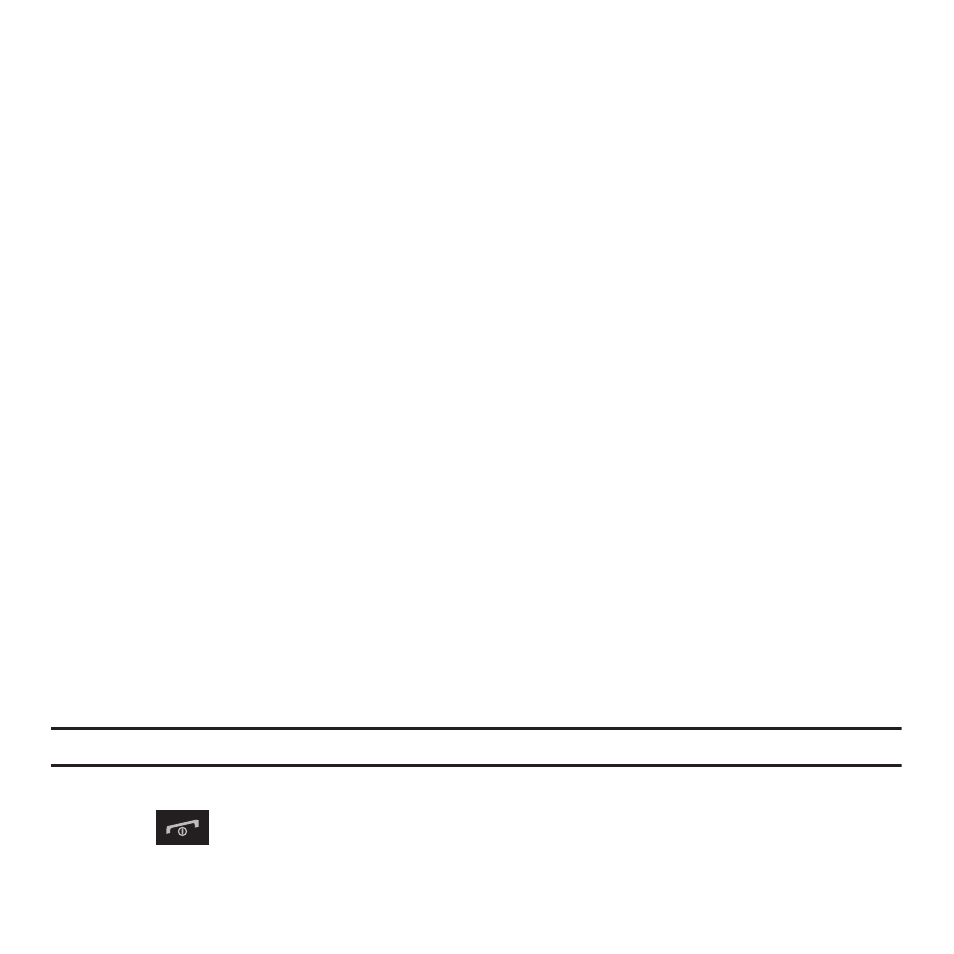
Messaging Applications 92
• Move to folders: moves the selected message to another folder.
• Save as template: saves the message as a text template.
• Save to: saves the text message as an Event or as a Memo.
• Print via Bluetooth: sends the selected text message to a Bluetooth enabled printer.
• Lock/Unlock: Allows you to lock the message to protect it from deletion, or unlock the message to allow deletion.
Viewing a Picture Message from the Inbox
1.
From the Home screen, touch Messaging
➔
Message inbox.
2.
Select a picture message from the list to view the message.
3.
Touch More to select from the following:
• Forward: allows you to forward the text message to another person.
• Save in contacts: allows you to save the number to Contacts.
• Move to phone: moves this message to the phone’s memory (if it is not already stored to the Contact list or is stored on the
memory card).
• Move to folders: moves the selected message to another folder.
• Save as template: saves this message as a picture message template.
• Save to: saves this message to an Event or Memo.
• Print via Bluetooth: sends the selected message to a Bluetooth enabled printer.
• Properties: displays the properties for the attached media.
• Lock/Unlock: Allows you to lock the message to protect it from deletion, or unlock the message to allow deletion.
Viewing a Received Picture Message
When a new picture message comes in, the Messages tab displays the missed Picture Messaging Message icon.
1.
From the Messages tab, press the View key to view the picture message.
Note: The message displays as a missed Picture message.
2.
Press the Exit soft key if you want to view the message later in the Message inbox.
3.
Press
to return to Idle mode.
