Samsung SGH-T669AAATMB User Manual
Page 124
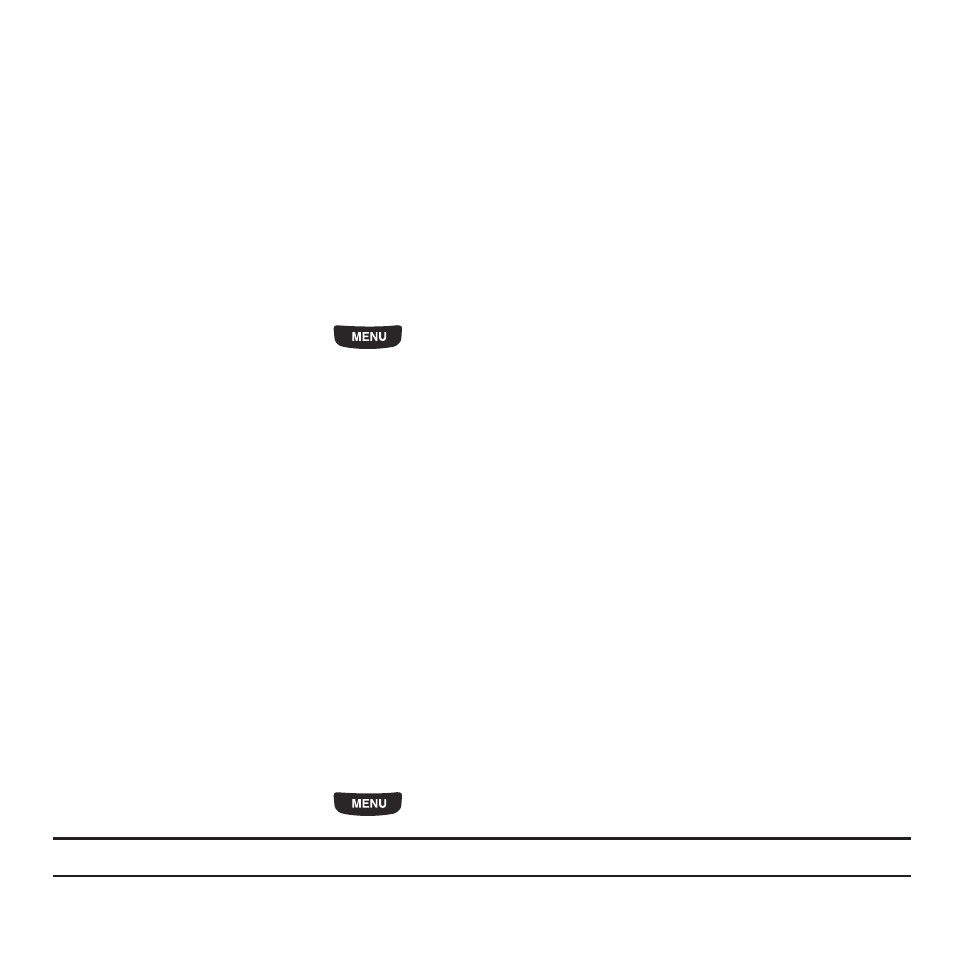
121
–
Default destination: allows you to Remove or Change where your photos are sent after you take them.
–
Slide show: allows you to view the photos as a slideshow.
–
Edit: allows you to edit the selected image.
–
Rename: allows you to rename the photo.
–
Delete: allows you to delete the selected photo.
–
Print via Bluetooth: allows you to send the selected photo to a Bluetooth enabled printer.
–
Details:
displays the photo Name, Format, Resolution, Size, Forwarding, Date created, and Location.
Videos
In this menu, you can view a list of videos downloaded from the web server, received in multimedia messages, or
recorded via the phone.
1.
From the Home screen, press
then touch Applications
➔
Files
➔
Videos.
2.
Select one of the following options:
• Create folder: allows you to create a folder for your video files.
• Manage: allows you to move or copy video files to another location.
• More:
–
Custom Slideshow: allows you to create a slide show from a video file.
–
Delete: allows you to delete one or more video files.
–
Rename: allows you to rename a video file.
–
Sort by: allows you to organize your video files by Date, Type, Name, or Size.
–
Send via Bluetooth: allows you to send the selected video to a Bluetooth enabled device.
–
Bluetooth visibility: allows you to enable this video so it is visible to other Bluetooth devices.
–
Lock/Unlock: allows you to lock this video file to protect it from deletion, or unlock it to allow deletion.
• Back: displays the previous menu or screen.
Sounds
In this menu, you can view the list of sounds downloaded from the web server or received in multimedia messages.
You can set a downloaded sound as the current ring tone.
ᮣ
From the Home screen, press
then touch Applications
➔
Files
➔
Sounds.
Note: When downloading MegaTones
®
or HiFi Ringers
TM
, charges may apply.
