Samsung SGH-T669AAATMB User Manual
Page 117
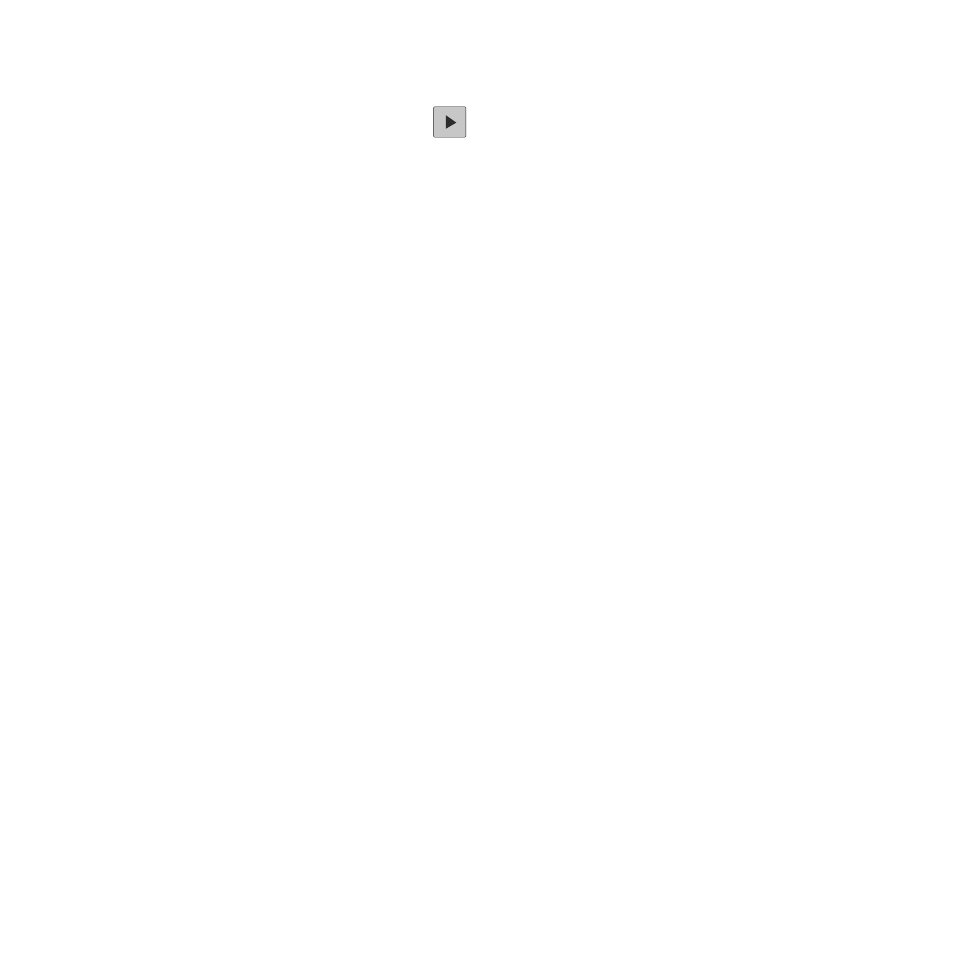
Music 114
Adding Music to the Current Playlist
1.
From the Home screen, open the Widget bar then touch Music player.
2.
Touch Playlists, then touch a playlist. Touch
to play the playlist.
3.
Touch Add and select Tracks.
4.
Touch the checkbox to the right of each music file you want to add, or touch Select all, then touch Add.
Removing Music from a Playlist
1.
From the Home screen, open the Widget bar then touch Music player.
2.
Touch Playlists, then touch a playlist name to display the playlist.
3.
Touch Remove.
4.
Touch the checkbox to the right of each track you want to remove from this playlist, or touch Select all to
remove all the music tracks from this playlist, then touch Remove.
Editing a Playlist
Besides adding and removing music files in a playlist, you can also rename the playlist.
1.
From the Home screen, open the Widget bar then touch Music player
➔
Playlists
➔
More
➔
Edit playlist.
2.
Select a playlist, then touch the Name field for the selected playlist, enter a new name for the playlist then
touch Done.
3.
Tap the icon next to the text field and select one of the following to add an image to this playlist.
• Take photo: allows you to take a photo to represent this playlist.
• Remove: allows you to remove existing image from the playlist.
• Add Image: allow you to add an image from the Images folder or from the Photos folder.
4.
Touch Save.
