Memo – Samsung SGH-T669AAATMB User Manual
Page 132
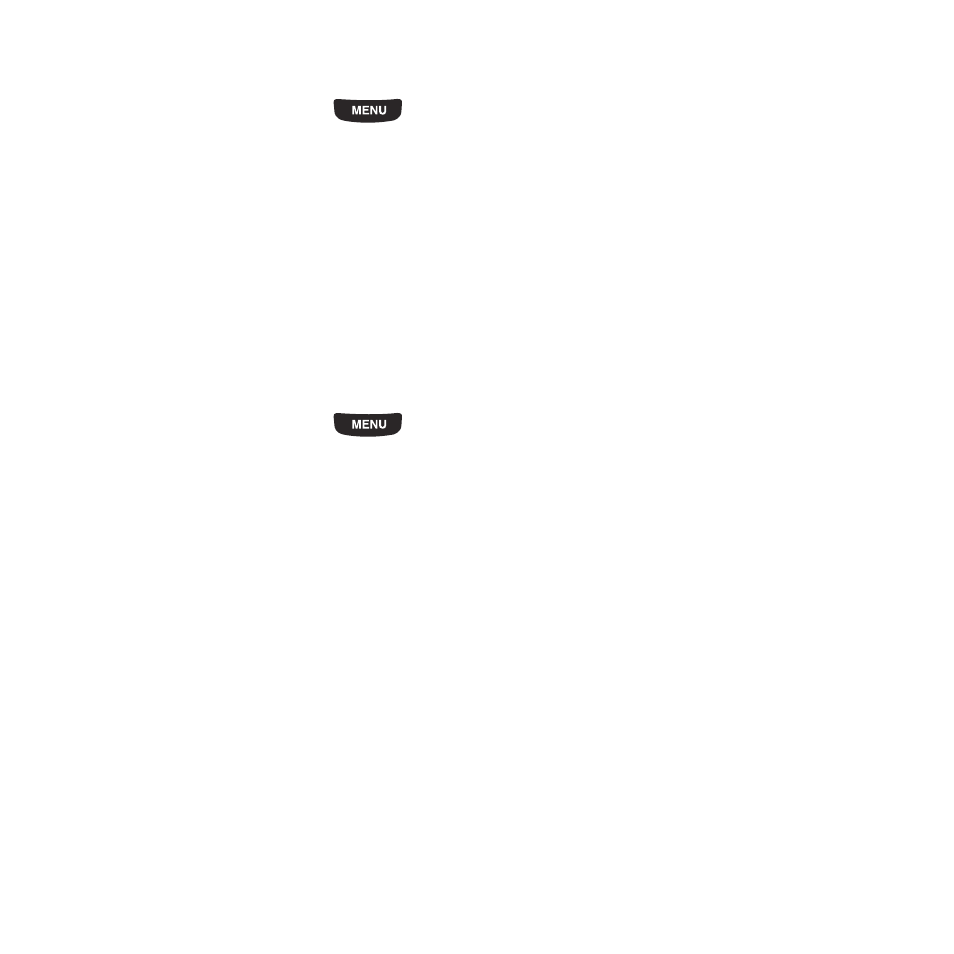
129
High priority items have a red #1 triangle, Normal priority items have a blue #2 triangle, and Low priority items have
a green #3 triangle.
1.
From the Home screen, press
then touch Applications
➔
Tasks.
2.
Select a task to edit and touch Edit.
3.
Edit the information you want to modify and touch Save.
– or –
Touch Set details and select the alarm detail information that applies to this alarm.
4.
Touch Save to confirm your selections.
5.
Touch Save.
Memo
Quickly capture thoughts, reminders, and ideas using the Memo application.
1.
From the Home screen, press
then touch Memo.
– or –
From the Home screen, open the Widget bar then touch the Memo widget.
2.
Tap the screen or touch Create memo.
3.
Compose the note and touch Done. For more information, refer to “Using ABC Mode” on page 70.
Memo options
1.
While viewing the list of Memos, select one of the following options:
• Create memo: allows you to create a memo.
• Delete: allows you to delete one or more memos.
• Memory status: you can check the number of memo composed and based on the amount of memory those memo used, the
total number of available memo.
• Back: displays the previous menu or screen.
2.
Select one of the memos in the list, then select one of the following options:
• Edit: allows you to edit the selected memo.
