Section 4: navigation, Menu navigation – Samsung SGH-T669AAATMB User Manual
Page 29
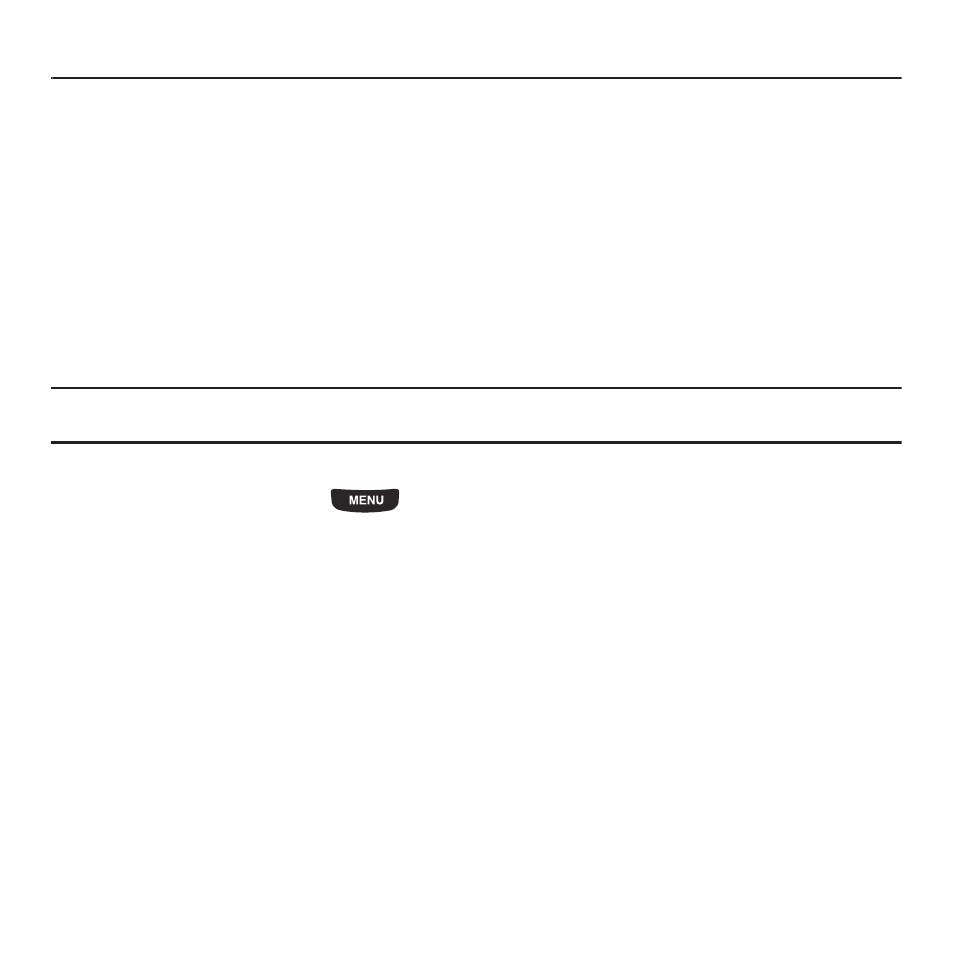
Navigation 26
Section 4: Navigation
This section explains the menu navigation for your phone. It also includes an outline of all the available menus
associated with your phone.
Menu Navigation
You can tailor the phone’s range of functions to your needs using menus and sub-menus. Menus and sub-menus
can be accessed by scrolling using the Navigation keys or by using the shortcuts.
Locking and Unlocking the Phone
When you first turn on the device the screen is locked and displays the Smart unlock guide (see “Smart Unlock” on
page 178.)
ᮣ
Press and hold the lock button on the side of the phone or draw a character to unlock the phone.
Note: Smart unlock must be setup before you can draw a character to unlock the phone. For more information, refer to “Smart Unlock”
If you want to permanently unlock the phone:
ᮣ
From the Home screen, press
then touch Settings
➔
Phone settings
➔
Touch panel auto-lock and
touch the Off button.
