Samsung SGH-T669AAATMB User Manual
Page 107
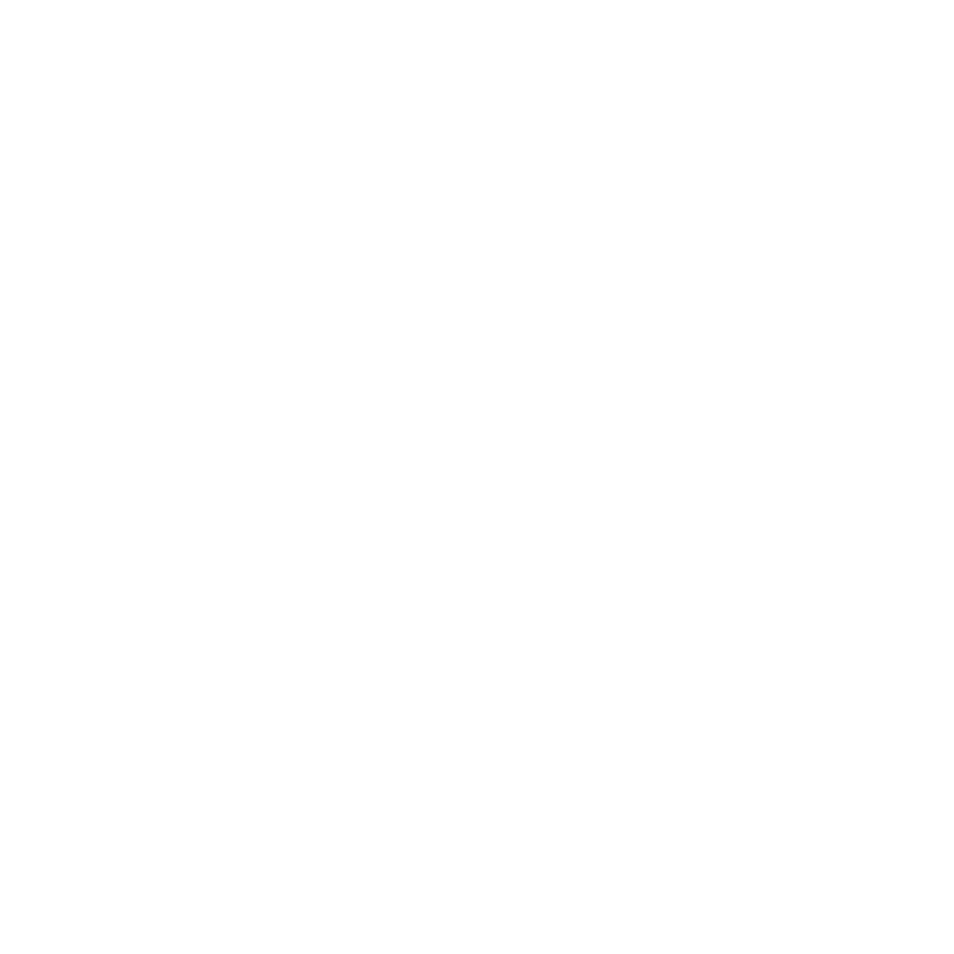
Messaging Applications 104
Creating a Picture Message Template
1.
From the Home screen, touch Messages
➔
Templates.
2.
Touch Picture message template.
3.
Touch Create.
4.
Tap the screen and enter text for this message (if desired).
5.
Tap the Subject field to enter a subject for this message.
6.
Touch Image to add a picture to this message and select from the following:
• Take photo: launches the camera and allows you to take a photo to attach to this message.
• Add from photos: allows you to select a picture from the Photos album to attach to this message.
7.
Touch Sound to add a sound to this message and select from the following:
• Record sound: allows you to record a voice message to attach to this message.
• Add from sounds: allows you to select a sound, music, or a voice list to attach to this message.
8.
Touch Video to add a video clip to this message and select from the following:
• Record video: allows you to record a video clip (up to 595Kb) to attach to this message.
• Add from videos: allows you to select a video to add from the Videos folder.
9.
Touch Other and select from the following:
• Text template: allows you to select a Text Template to attach to this message.
• Insert from Contacts: allows you to select a contact profile from the Contacts.
• Bookmarks: allows you to select a URL to attach to this message.
10.
Touch More for the following options: Add page, Add attachment, Edit style, Sending options, and Select
language.
11.
Touch Save.
12.
At the Enter new subject pop-up, enter a subject for this template and touch Done
➔
Save.
The picture message template automatically saves.
