Deleting music files – Samsung SGH-T669AAATMB User Manual
Page 118
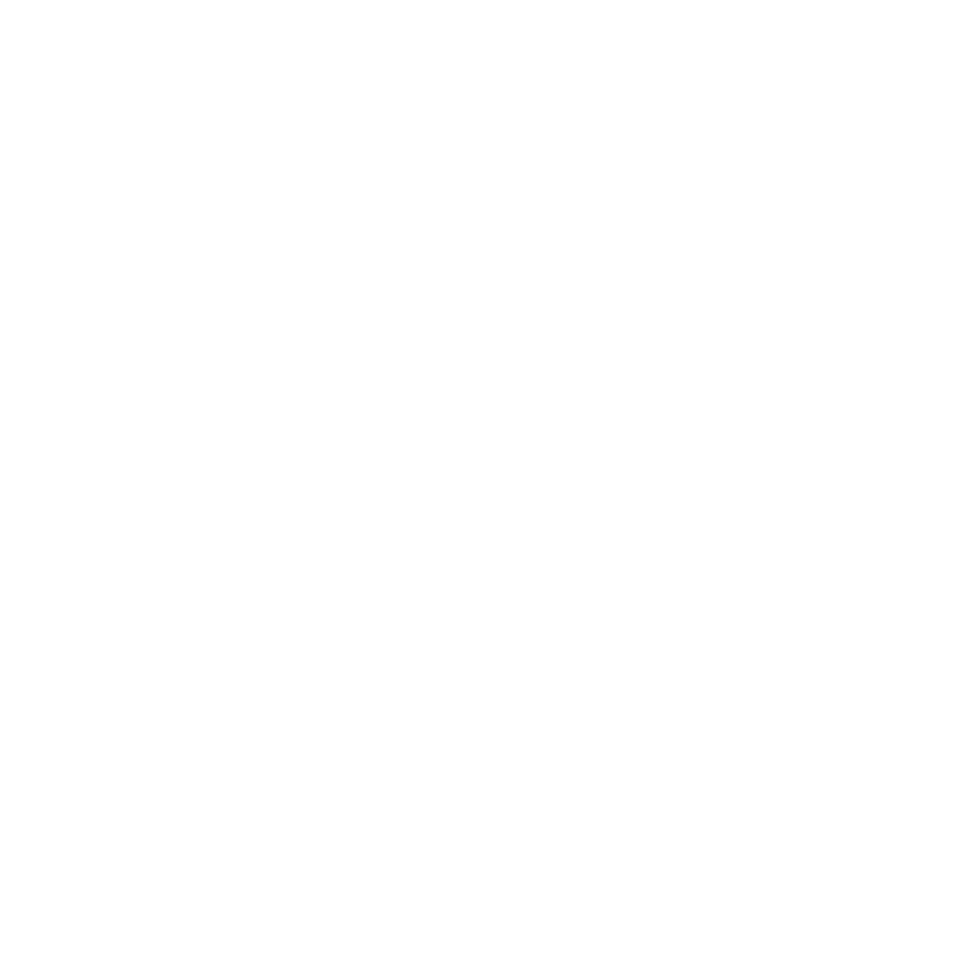
115
Deleting Music Files
1.
From the Home screen, open the Widget bar then touch Music player
➔
All tracks.
All tracks displays music files on the phone and on the memory card.
2.
Touch Delete.
3.
Touch the checkbox next to each music file you want to delete, then touch Delete.
The music file(s) deletes.
Assigning Music Files
You can choose to assign music files as a ringtone, Individual ringtone, or Alarm tone. Songs used for these types of
assignments must be copied to the phone.
1.
From the Home screen, open the Widget bar then touch Music player
➔
All tracks.
All tracks displays music files on the phone and on the memory card.
2.
Touch a music file.
3.
Touch More
➔
Set as, then select one of the following types:
• Ringtone
• Individual ringtone
• Alarm tone
• Message tone
• Calendar reminder
The phone confirms your selection.
Sending a Music file to a Bluetooth Device
You can send the playback to a Bluetooth headset for convenient listening.
1.
From the Home screen, open the Widget bar then touch Music player
➔
All tracks.
2.
Choose music file(s) for playback, then touch Send via Bluetooth.
3.
Your phone automatically searches for compatible, discoverable Bluetooth devices that are in-range.
