Display settings – Samsung SGH-T669AAATMB User Manual
Page 174
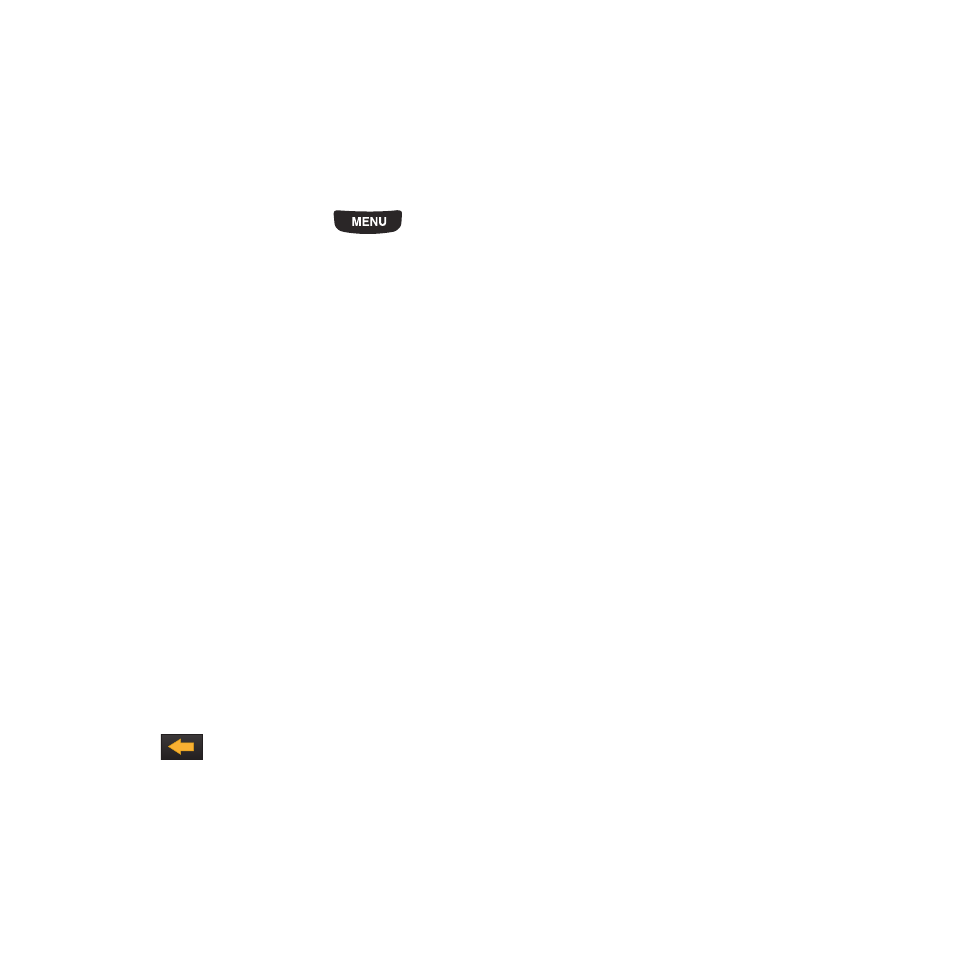
171
7.
Touch the Phone sound volume slide bar, then touch and drag the slider to the volume level you desire
(range is 0-7).
8.
Touch Save to return to the Sound Profiles menu.
Display Settings
In this menu, you can change various settings for the display or backlight.
1.
From the Home screen, press
then touch Settings
➔
Display settings.
2.
Select one of the following options:
Selecting Wallpaper
This menu allows you to change the background image to display Wallpaper.
1.
From Display settings menu, touch Wallpaper to view the Wallpaper selection.
2.
Touch a panel to change (panel 1, 2, or 3).
3.
Touch the plus sign next to the wallpaper image to use. The wallpaper type changes for the selected panel.
Font Type
You can select the text style for the informational text displayed on the Main LCD.
1.
From Display settings menu, touch Font type.
2.
Select Type1, Type2 or Type3.
3.
Touch Save.
Greeting Message
In this menu you enter the text that displays on the main screen when the phone powers on.
1.
From Display settings menu, touch Greeting message.
2.
Touch
to erase the greeting message, then use the touch screen keypad to enter a new greeting.
3.
Touch Save.
