Using the camcorder, Recording and sending a video, Using the camcorder recording and sending a video – Samsung SGH-T669AAATMB User Manual
Page 150
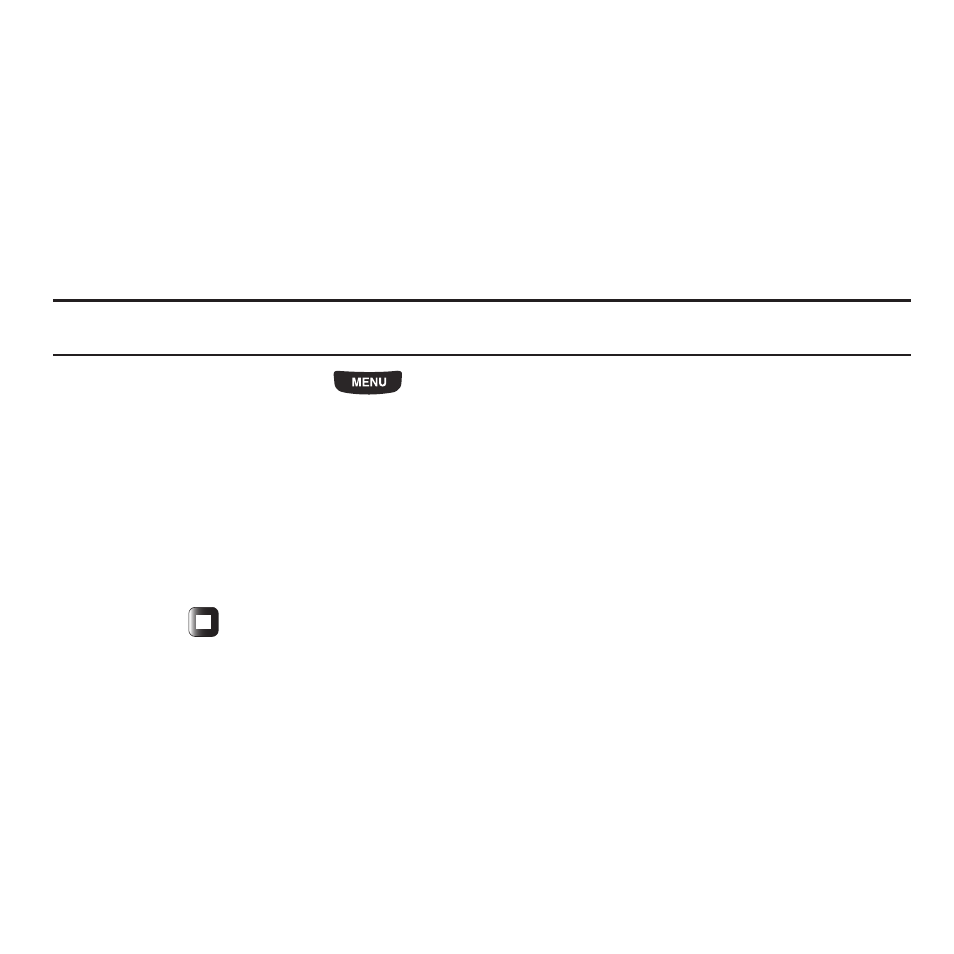
147
• Insert image: allows you to insert another image onto this photo.
• Emoticons: allows you to insert Emoticons onto this photo.
• Clipart: allows you to insert Clipart onto this photo.
5.
Touch Done to confirm your selection.
Using the Camcorder
Use the camcorder module in your phone to record videos of people or events while on the move. You can send
videos to other people in a message or via Bluetooth.
Recording and Sending a Video
Tip: When shooting video in direct sunlight or in bright conditions, it is recommended that you provide your subject with sufficient light
by putting the light source behind you.
1.
From the Home screen, press
then touch Applications
➔
Files
➔
Videos
➔
Record video.
– or –
Press the Camera key to enter Camera mode then touch the Video icon to toggle to the camcorder.
2.
Adjust the image by aiming the camcorder at the subject.
3.
Prior to recording a video, touch the Setup icon to set the Resolution, White balance, Effects, and Video quality.
For details, see “Camcorder Options” on page 148.
4.
Press the Camera key to begin recording the video.
5.
Touch the
icon or the Camera key when you want to stop recording.
6.
Tap the screen once and touch one of the following:
• Send to My Album?: allows you to send the recorded video to My Album.
• Play: allows you to play the recorded video.
