Samsung SGH-T669AAATMB User Manual
Page 105
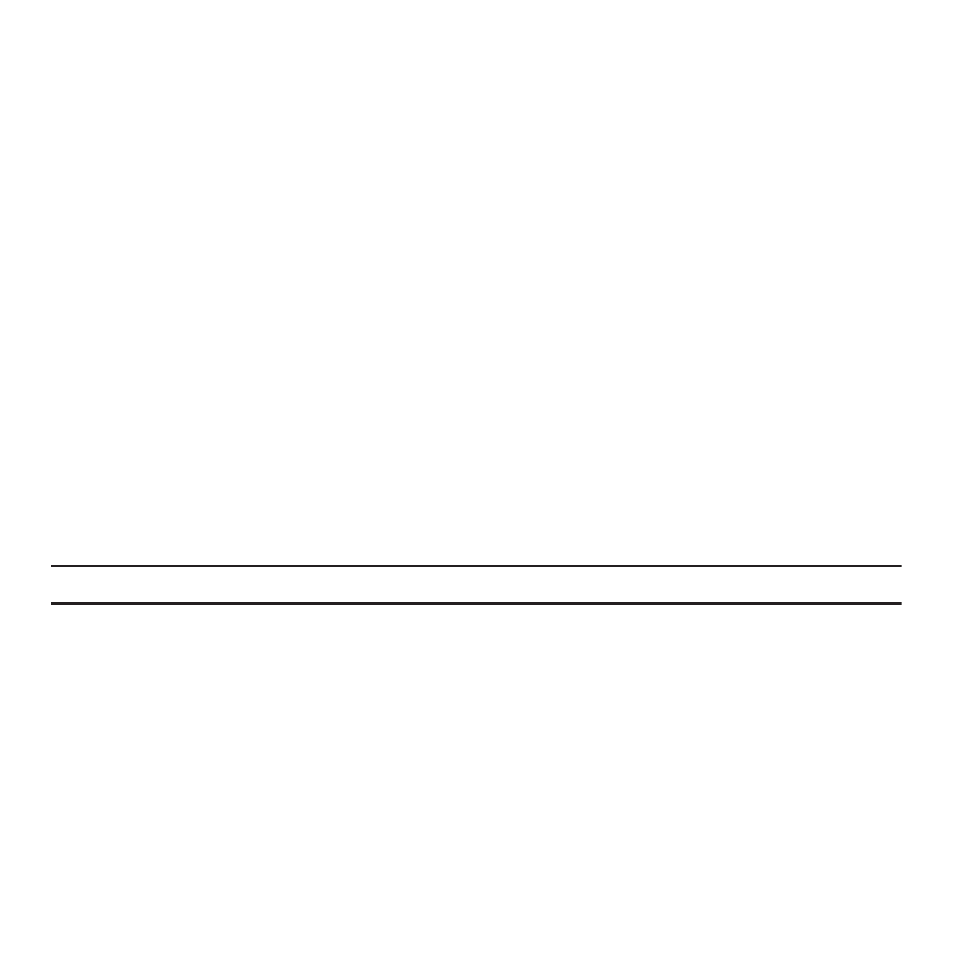
Messaging Applications 102
Drafts
This message box stores messages that you may want to edit or send at a later time.
When you enter this menu, the list of messages in the box displays.
1.
From the Home screen, touch Messages
➔
Drafts.
A list of draft messages displays.
2.
Prior to viewing the draft the following options display:
• Create: allows you to create a draft message.
• Sort by: allows you to sort the drafts folder by Recipient, Type, Subject, or Size.
• More:
–
Move: allows you to move the selected message to another folder.
–
Delete: allows you to delete a selected draft message.
3.
While viewing a draft message, you can choose from the following options, depending on the type of
message.
• Send to: allows you to send the draft to Recent recipients, Contacts, Online albums, New email, or a
New number.
• Save in drafts: allows you to resave this file to the drafts.
• More:
Note: Options vary depending on the selected message type.
–
Preview: allows you to preview the contents of the selected message.
–
Add page: inserts an additional page into the message and automatically converts to a Picture message.
–
Add subject: allows you to add a subject to the message. Automatically changes the type of message to a picture message.
–
Add attachment: allows you to insert an Event, Tasks, or Memo into the message.
–
Edit style: allows you to modify the Background color, Font color, Font style, or Page duration for this message.
–
Sending options: allows you to configure the sending options such as: Priority, Expiration, Delivery time, Request delivery report,
Request read report, or Keep a copy. If the selected message is a text message, these options include: Reply path and Request delivery
report.
–
Select language:
allows you to set the language for this message. Choices are: English, Français, or Español.
